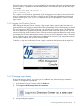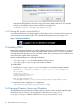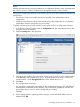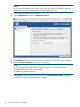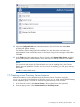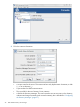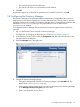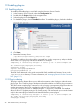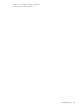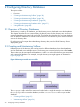HP-UX Directory Server Administrator Guide HP-UX Directory Server Version 8.1 (5900-3098, May 2013)
1.9 Enabling plug-ins
1.9.1 Enabling plug-ins
To enable and disable plug-ins over LDAP using the Directory Server Console:
1. In the Directory Server Console, select the Configuration tab.
2. Double-click the Plugins folder in the navigation tree.
3. Select the plug-in from the Plugins list.
4. To disable the plug-in, clear the Enabled checkbox. To enable the plug-in, check this checkbox.
5. Click Save.
6. Restart the Directory Server.
/opt/dirsrv/slapd-instance_name/restart-slapd
To disable or enable a plug-in through the command line, use the ldapmodify utility to edit the
value of the nsslapd-pluginEnabled attribute. For example:
ldapmodify -D "cn=directory manager" -w secret -p 389 -h server.example.com
dn: cn=ACL Plugin,cn=plugins,cn=config
changetype: modify
replace: nsslapd-pluginEnabled
nsslapd-pluginEnabled: on
The LDAP tools referenced in this guide are Mozilla LDAP, installed with Directory Server in the
/opt/dirsrv/bin directory. For more information, see “Managing Entries from the Command
line” (page 111).
1.9.2 Plug-in ordering
The plug-in ordering feature allows you to define the execution order of plug-ins within the same
plug-in type. This is useful to plug-in developers to be able to define an order for plug-in execution.
This allows more complex plug-in interaction, such as having a pre-operation plug-in that relies on
another pre-operation plug-in for completing its job first. This is done by setting
nsslapd-pluginPrecedence attribute using the ldapmodify command. This attribute
allows a value of 1 (highest priority) to 99 (lowest priority). HP recommends you to use this feature
only for the custom plug-ins rather than the standard directory server plug-ins.
ldapmodify -D "cn=directory manager" -w secret -p 389 -h server.example.com
dn: cn=My custom Plugin,cn=plugins,cn=config
changetype: modify
28 Basic HP-UX Directory Server Usage