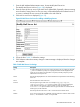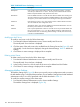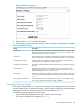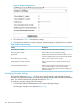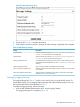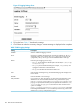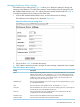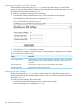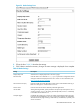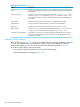Internet Express for Tru64 UNIX Version 6.10 Administration Guide (5900-1418, March 2011)
1. From the IMP Webmail Administration menu, choose Modify Mail Server List.
The Modify Mail Server List form (Figure 28) is displayed.
2. Enter the name of the new server in the New Server Name field. Optionally, select an existing
server from the Existing Server list. The new entry will be added before the selected server. If
no server is selected, the new server will be added to the end of the list.
3. Click Add. A new form is displayed (Figure 29).
Figure 29 Mail Server List Form for Adding or Modifying Servers
4. Fill out the form. Table 13 defines the settings.
5. Click Submit to make the necessary changes. A status message is displayed when the changes
are complete.
Table 13 IMP Mail Server List Settings
DescriptionSetting
A unique identifier for this server entry. If this key begins with an underscore character,
“_”, then it is treated as a prompt. As a prompt, the Name will be displayed in the
server list, but no other server information is required, and the prompt may not be
selected as a server by the user.
Key
Enter the text displayed to the user. This should also be unique and have some meaning
to the user.
Name
Enter the hostname of the mail server.Server
Enter the protocol type of the server. For example imap, pop3, imap/ssl,
imap/ssl/novalidate-cert, and so on. Note, If you are using a self-signed
server certificate with imap/ssl or pop3/ssl then you must also specify the
novalidate-cert option to tell the c-client to ignore the lack of a valid Certificate
Authority (CA) on the certificate.
Protocol
Enter the port for the mail service. 143 or 110 are the most common values.Port
If you wish to restrict users to a subfolder, enter the path here. Common values would
be mail/ for UW-IMAP or INBOX. for Cyrus IMAP.
Folders
IMP Webmail Administration 141