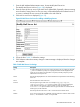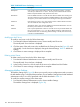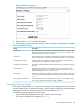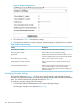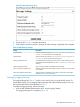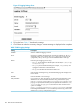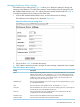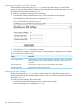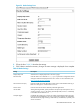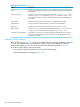Internet Express for Tru64 UNIX Version 6.10 Administration Guide (5900-1418, March 2011)
Figure 30 Mailbox Settings Form
2. Fill out the form. Table 14 describes the settings.
3. Click Submit to make the necessary changes. A status message is displayed when completed.
Table 14 IMP Mailbox Settings
DescriptionSetting
Enter the format used in the mailbox's Date field for messages sent on days other
than today. The format will be used in a call to the PHP strftime function. See
the PHP documentation for more information.
Date format
Enter the format used in the mailbox's Data field for messages sent today. Like the
value for Date format, this should match the syntax for the PHP strftime function.
Time format
Indicates the maximum number of characters in the mailbox's From field, that is
truncated to this many characters for display purposes.
Max length of From field
The mailbox's Subject field that will be truncated to this many characters for display
purposes.
Max length of Subject field
The mailbox's From field for each message can act as a link for users to either
read the message (message) or compose a message to that address (compose).
Select the appropriate value or none for no link.
From field links to
Select this item to display a legend bar at the bottom of the mailbox. This explains
colors that correspond to different kinds of messages (read, unread, deleted, and
so on).
Show legend
If selected, the information on attachments will be shown in the mailbox window.
This can slow performance especially on larger installations
Show attachment information
Managing Compose Settings
The Compose Settings form (Figure 31) allows you to specify various configurations used to construct
the IMP Compose page. To modify these settings, choose Compose Settings from the IMP Webmail
Administration menu. You will be presented with the fields described in Table 15.
To modify the compose settings, follow these steps:
1. From the IMP Webmail Administration menu, choose Compose Settings.
The Compose Settings form is displayed (Figure 31).
IMP Webmail Administration 143