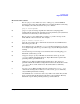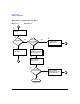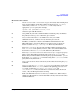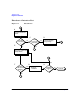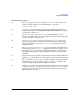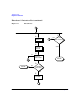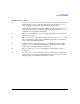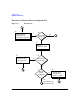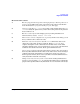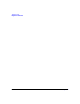HP-UX IPv6 Transport Administrator's Guide for TOUR 2.0 (April 2004, rev 2)
Troubleshooting
Diagnostic Flowcharts
Chapter 4 43
Flowchart 4 Procedures
A. Execute: ifconfig <interface>inet6. Execute ifconfig on the interface you
want to test. For example, to view LAN interface lan0, enter:
ifconfig lan0 inet6
B. ifconfig successful? ifconfig succeeds when the output shows an Internet
address and the flags: UP, RUNNING, MULTICAST, ONLINK. If successful,
go to E, if not continue to C.
C. Any error message returned? If ifconfig fails and displays an error
message, go to Flowchart 5. Flowchart 5 shows what to do based on the error
message. Otherwise continue to D.
D. Correct
ifconfig
with non-default flag settings. If ifconfig returns an
unexpected flag setting, re-execute the command with the proper setting.
For more information, refer to the ifconfig(1M) man page. Start again
with Flowchart 4.
E. Execute: netstat -inf -inet6. If ifconfig succeeds, then the network interface
is configured correctly. netstat -i displays the number of incoming (Ipkts)
and outgoing (Opkts) packets passed through an interface. No increase in
the number of incoming or outgoing packets would indicate LAN card I/0
problems.
F. Suspect LAN card I/O problems? If the statistics indicate possible LAN card
problems, go to G, otherwise go to Flowchart 2 to test Network Connectivity.
G. Execute: lanadmin. Use lanadmin to ensure the LAN card is operational. A
substantial increase in the number of the Ierrs and Oerrs during a file
transfer attempt might indicate transmission problems.
H. Problem resolved? If you found and corrected the LAN card problem, return
to step E to verify the correction. If corrected, re-execute ifconfig to bring
up the interface, then go to Flowchart 2. If the problem persists, call your
HP representative for help.