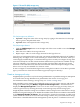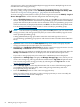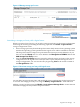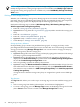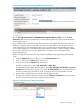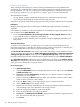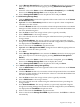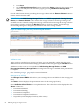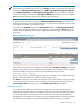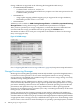HP Virtualization Manager with Logical Server Manager 6.2 User Guide
NOTE: If you create a logical server, insert its storage configuration into the storage pool, then
modify the logical server, catalog storage options are not available on the Modify Logical Server
storage tab. Catalog storage options are available only on the Add/Modify Storage Pool Entry:
SAN screen.
Defining a SAN storage pool entry
Whether you are defining a storage entry during logical server creation or defining a storage
pool entry, the process of defining and creating storage is essentially the same. An exception is
that catalog storage options are displayed only on the storage pool entry screen.
Perform the following steps to define a SAN Storage Entry, SAN Catalog Storage Entry, or
SAN Pre-populated Catalog Storage Entry.
1. Enter the “Storage pool entry definition” (page 84)
2. Optional: Select a tag from the “Tag selections” (page 84) table to attach to this storage pool
entry
3. Enter the “Port definition” (page 85)
4. Enter the “Volume and path definition” (page 86)
5. Optional: Verify “Validation status” (page 88)
6. Check Ready to “Manage server WWNs” (page 88)
Storage pool entry definition
Each portability group contains one predefined storage pool. A storage pool entry can be
preconfigured and associated with logical servers at a later time. You create, manage, and modify
storage pool entries using Manage Storage Pool. You can also create a storage pool entry by
inserting a storage entry into the storage pool.
1. Optional: Change the name of the storage pool entry by typing in the name box. Each storage
pool entry is given a unique default name.
2. Optional: Enter a description for the storage pool entry. If you enter a description, it is
displayed in the Select Pool Entry drop-down menu on the Modify Storage Configuration
tab and the Create Storag e Configuration screen.
3. Select an operating system from the drop-down menu.
4. Optional: Change the Maximum Number of Sharers (maximum number of logical servers
that will be allowed to share this storage pool entry), then click Update Maximum Sharers.
This selection is not available for a SAN Catalog Storage Entry and a SAN Pre-populated
Catalog Storage Entry.
As logical servers share this storage entry, they are assigned one specific server WWN per
port.
Tag selections
The Tag List table allows you to select up to 16 storage tags to associate with the storage pool
entry.
1. Select a storage tag from the drop-down menu. Your selection is highlighted.
2. To create a storage tag, press the Manage Tags button on the Manage Storage Pool screen.
(Press Cancel on this screen to return to the Manage Storage Pool screen.)
84 Defining storage for logical servers