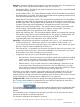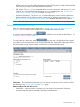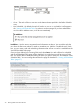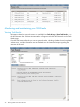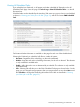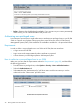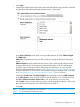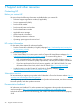HP-UX Software Assistant Administration Guide (5900-3003, March 2013)
Viewing All Scheduled Tasks
If you scheduled your SWA task, it will appear with other scheduled HP SIM tasks on the All
Scheduled Tasks page. View this page via Tasks & Logs→View All Scheduled Tasks... on the HP
SIM menu bar.
Scheduled tasks can be identified by the Launching Task name you gave it when it was scheduled,
as shown in “Running your SWA job in HP SIM” (page 33), and the Tool name SWA Scheduled
Task.
Task Instance Results information is available on this page for each run of the scheduled task.
Selecting the SWA task you scheduled will allow a number of options:
• Run Now – Regardless of the scheduling, run this task immediately.
• Disable – Keep this task and its scheduling information, but do not run the task. This selection
is only available for enabled tasks.
• Enable – Allow this task to run as determined by its schedule. This selection is only available
for disabled tasks.
• Edit – Selecting Edit will take you to the SWA Scheduled Task page as shown below. On this
page you can change the target systems. After your target systems are set, select Next > and
then Schedule to change the scheduling information for this task as described in “Running
your SWA job in HP SIM” (page 33).
Monitoring and maintaining your SWA tasks 37