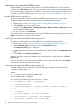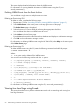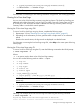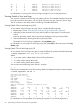Administrator's and User's Guide for SFM HP-UX 11i v3 September 2012
3. Click Sign In on the login screen.
The HP SMH home page is displayed.
4. Select Logs on the main menu.
The Logs page is displayed.
5. Select Log Viewer in the Evweb box.
The Log Viewer page is displayed.
6. Provide appropriate information in the fields present in the Log Viewer page.
7. Click Search on the Log Viewer page.
Based on the search criteria, the log records are displayed in a tabular format.
For information on searching the log database using GUI, select Help on the action pane of the
Log Viewer page.
Searching Low Level Logs using Advanced Search
To search the log database for low level logs using Log Viewer, complete the following steps:
1. Repeat steps 1-5 from “Searching Low Level Logs using Simple Search” (page 65).
2. Select Advanced Search on the right pane of the Log Viewer page.
The Advanced Search page is displayed.
3. Provide appropriate information in the fields present in the Advanced Search page.
4. Click Search on the Advanced Search page.
Based on the search criteria, the log records are displayed in a tabular format in the Log
Viewer page.
For information on searching the log database using GUI, select Help on the action pane of the
Advanced Search page present on the Log Viewer page.
Searching Low Level Logs using CLI
To search for low level log information using the CLI, enter the following command at the HP-UX
prompt:
# evweb logviewer -L -e
Where:
-L is an option used to obtain a list of low level log summary.
-e is an option used to specify whether the –L option must include the low level details and the
summary information of the low level logs.
You can also use the following switches with the -L option:
• -i <Log ID>
• -n <Log Index>
• -j <Log Type>
• -x <Device ID>
• -y <Device Type>
• -a age_number[:][yy|mm|dd]
• -t [eq|le|ge|bw][:]<mm:dd:yyyy>[,mm:dd:yyyy]
NOTE: The -a and the -t switches are mutually exclusive and can be used with the -L
option only.
66 Administering indications and instances using HP SMH