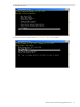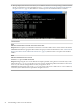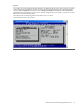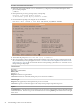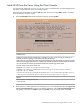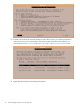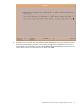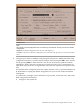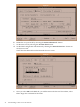Quick Start Guide
Install HP-UX from the Server Using the Client Console
You will use the Ignite-UX terminal user interface (TUI) to install HP-UX. It will be displayed on
the client console after the client successfully reboots.
Move between menu buttons with the tab key and select by pressing enter. Help is available
from the majority of these screens.
1. Select Install HP-UX from the welcome screen by pressing enter.
Common Errors
NOTE: The console firmware terminal type is currently set to “hp”. If you are using any other type of
terminal you will see “garbage” on the screen following this message.
If this is the case, you will need to either change the terminal type set in the firmware via GSP (if your GSP
firmware version supports this feature), or change your terminal emulation to match the firmware. In either
case you will need to restart if your terminal and firmware terminal type do not match.
Press the 'b' key if you want to reboot now.
Diagnosis: Your console is not set to the correct terminal type.
Correction: One solution is to run the client console from an hpterm. Launch it with this command:
# hpterm -sb -sl 10000&
You must reboot the client by pressing b after the NOTE above, or if you missed this opportunity, reboot by
cycling the power. Continue from “Boot the Client System from the Ignite-UX Server” (page 18)
Explore
See hpterm(1X) by issuing the command
# man hpterm
2. If the Source Location Options menu is displayed, leave it at the default selection: Ignite-UX
server based installation. For the User Interface Options, select Advanced Installation by
navigating to that line with tab and pressing enter, or by pressing a, then select OK.
Install HP-UX from the Server Using the Client Console 25