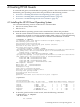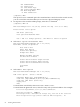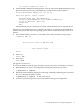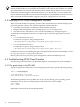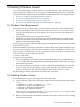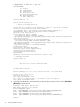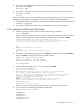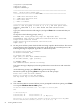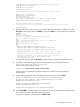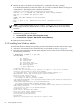HP Integrity Virtual Machines Installation, Configuration, and Administration Version A.03.50
4. Connect to the CDROM file system (listed in the EFI output) by entering the name of the
file system. For example:
EFI Shell> fs0:
5. Enter the ls command to make sure you are connected to the right device (look for the
setupldr.efi file):
Fs0: ls
Now that the EFI is ready, you can install the Windows® operating system. The procedure for
installing the operating system depends on the type of media you are installing from:
• To install the Windows operating system from the reinstall kit (OPK), follow the instructions
in Section 5.2.1 (page 57).
• To install from Microsoft media, follow the instructions in Section 5.2.2 (page 60).
5.2.1 Installing from HP Reinstall (OPK) Media
1. Start the operating system loader by entering the following command:
fs0:\> setupldr
The installation script runs. The SAC> prompt is displayed. When the EVENT message is
displayed indicating that the cmd command is available, type cmd and press Enter.
Starting BUILD ENT20K.US HP Re-install Environment. Please wait...
++++++++++++++++++++++++++++++++++++++++++++++++++++++++++++++++++++++++++++++++
Press F6 if you need to install a third party SCSI or RAID driver...
.
.
.
SAC>
EVENT: The CMD command is now available.
SAC>cmd
The Command Prompt session was successfully launched.
SAC>
2. In response to the following prompt, press the ESC key quickly followed by the TAB key.
Then press Enter to change to the new command channel:
Press <esc> <tab> for next channel.
Press 0 to return to the SAC channel.
Use any other key to view this channel.
X:\ia64\system32>
3. At the command prompt, type txtrestore and press Enter:
X:\ia64\system32> txtrestore
This is txtrestore.cmd Batch file
Microsoft Windows [Version 5.2.3790] (C) Copyright 1985-2003 Microsoft Corp.
You are about to install Windows Server on the following drive:
Drive 0: HP Virtual Disk SCSI Disk Device (36GB) Bus Number 0, Target ID 0, LUN 0 H
Attached to SCSI Controller In Embedded Slot (PCI bus 0, device 0, function 0)
Drive Layout: Partition table style is MBR
Signature = 0C9C0C9C
WARNING: If you continue with the installation, all data, including
partition table information, on the above drive will be erased
and permanently lost.
Continue with installation (Y/N)? y
Enter y to continue using the specified device. To use a different device, enter n.
4. If you continue, the following information is displayed:
Target drives set to default.
TARGETHDD=0
TARGETPQI=1
ImageDrive=X:
ImagePath=\Images
ScriptDrive=X:
5.2 Installing Windows Guests 57