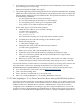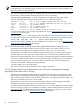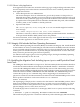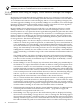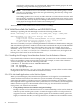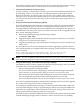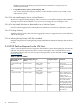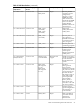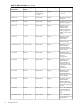HP Integrity Virtual Machines Version 4.2 Release Notes
NOTE: Be sure to completely specify T2767CC.VMCONVERT, so that you do not accidentally
transform your host to a VM Host that is left in an unknown state.
2.3.5 Limitations When using HP Integrity Virtual Machines Manager with Integrity
VM V4.2
HP Integrity Virtual Machines Manager (VMMgr) Version 3.5 or Version 4.0 can be used with
Integrity VM V4.2. Earlier versions of VMmgr (V3.0 and earlier) do not install or run on an HP-UX
11i v3 VM Host and cannot be used with Integrity VM V4.2. Users upgrading to Integrity VM
V4.2 must upgrade to VMMgr V3.5 or preferably VMMgr V4.0. In addition, users of HP Insight
Dynamics Virtual Software Environment software versions earlier than V4.0 must upgrade to
HP Insight Dynamics — VSE V4.1 (which contains VMMgr V4.0).
Because VMMgr V3.5 is designed to run on HP-UX 11i v2 with Integrity VM V3.5 or earlier,
VMMgr cannot use or display information about new features in Integrity VM V4.2 or new
features in HP-UX 11i v3, in particular the new agile addressing hardware paths and device files
for storage devices. VMMgr V4.0 is designed to run on HP-UX 11i v3 with Integrity VM V4.2 or
earlier. It cannot use or display any new features in Integrity VM V4.2, but does support new
features in HP-UX 11i v3, including the new agile addressing hardware paths and device files
for storage devices. This means the following:
• The VMMgr product V3.5 does not display or allow the setting of minimum or maximum
numbers of vCPUS, the graceful stop timeout, or entitlement caps for a virtual machine. If
a new entitlement is set on the Modify > Virtual Machine Entitlement dialog that exceeds
the current entitlement cap when VMMgr executes the hpvmmodify command to effect the
change, the command rejects the setting and issues an error message that VMMgr displays.
VMMgr behaves similarly if a new number of vCPUs set on the Modify > Virtual Machine
vCPU Count dialog is outside the range of the current minimum and maximum number of
vCPUs.
The VMMgr product V4.0 allows the display and setting of the maximum and minimum
setting of vCPUS and entitlement caps and the display of the graceful stop timeout. VMMgr
V4.0 also uses the currently set entitlement caps to validate input on the Modify > Virtual
Machine Entitlement dialog.
• Neither VMMgr V3.5 nor V4.0 display any information about MSE group membership for
the VM Host, nor support the initiation of either an offline or online guest migration from
one VM host to another. If a virtual machine is running on one member of an MSE group,
it will be displayed as stopped on a different member of the MSE group without indicating
that the virtual machine is not currently runnable on that host. Both versions would permit
a user to attempt to start the virtual machine. However, in this case, the underlying Integrity
VM V4.2 hpvmstart command that VMMgr executes would issue an error message
indicating that the virtual machine is not runnable on the current VM Host.
Also, if a virtual machine that is defined on 2 different VM Hosts in an MSE group has the
same Integrity VM UUID on both hosts, HP Insight Dynamics — VSE V4.0 and V4.1 might
not display the virtual machine as contained in the VM Host where it is currently running
in the Visualization Manager component. It might appear in Visualization Manager as if the
virtual machine is running on one of the other VM Hosts where it is defined.
• The limitation documented in the Integrity Virtual Machines Manager V3.5 Release Notes
concerning HP SecurePath virtual device files located in /hpap does not apply. HP
SecurePath is not supported on HP-UX 11i v3.
• With VMMgr V3.5, only legacy device files and hardware paths are displayed as backing
device choices when adding a storage device to a new or existing VM. This dialog appears
when invoking the Modify > Add Storage Device to Virtual Machine menu item and when
defining virtual storage in the Create > Virtual Machine wizard. The new persistent device
files and LUN hardware paths are not listed in the choices. To add a virtual storage device
24 Installation Notes