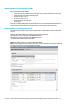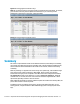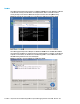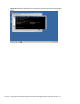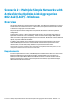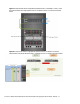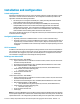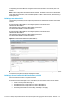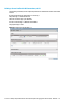HP Virtual Connect 1Gb Ethernet Cookbook
Scenario 1 – Simple vNet with Active/Standby Uplinks and Optional Link Aggregation 802.3ad (LACP) - Windows 23
Figure 14 - Link aggregation confirmed – Bay 1.
Note: All connections within an active/active LACP group will have the same LAG ID. To view this,
go to the Interconnect bay and view Uplink Port Information. If you are having trouble
establishing an active/active connection, confirm the LAG ID.
Figure 15 - Link aggregation confirmed - Bay 2.
Summary
We created a couple different Virtual Connect Network solutions; based initially for availability,
one link was active while the second was in standby mode. We later added two additional links;
this increased the network bandwidth to the Virtual Connect network, while still maintaining
availability.
When VC profile App-1 is applied to the server in bay1 and is powered up, it has one NIC through
each virtual connect module connected to “vNet-PROD”, which connects to the network
infrastructure through a pair of 1Gb uplinks. These NICs could now be configured as individual
NICs (Figure 16) with their own IP address or as a pair of TEAMED NICs (Figure 17). Either NIC
could be active. As a result, this server could access the network through either NIC or either
uplink cable, depending on which is active at the time.
When additional bandwidth was required, additional uplinks were added to the existing vNet, this
process had no effect on the server profile.
As additional servers are added to the enclosure, simply create additional profiles, or copy
existing profiles, configure the NICs for vNet-PROD and apply them to the appropriate server
bays.