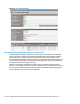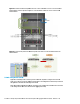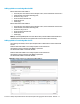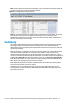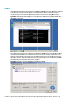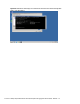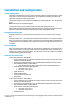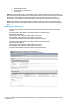HP Virtual Connect 1Gb Ethernet Cookbook
Scenario 3 – Multiple Simple Networks Providing Redundancy and Link Aggregation 802.3ad (LACP) with VLAN Tunneling
– VMware ESX 40
Enable VLAN Tunneling
Leave Connection Mode as Auto
Select Apply
Note: By connecting ONE Uplink from each vNet we have provided a redundant path to the network. As
each uplink originates from a different VC module and provided connectivity for its own vNet. All uplinks
will be Active. This configuration provides the ability to lose an uplink cable, network switch or
depending on how the NICs are configured at the server (teamed or un-teamed), even a VC module.
Note: In this configuration Smartlink should be enabled. Smartlink is used to turn off downlink ports
within Virtual Connect, if ALL available uplinks to a vNet or SUS are down, thus initiating a teaming fail-
over.
Defining a new vNet via CLI
The following command(s) can be copied and pasted into an SSH based CLI session with Virtual
Connect
# Create the vNet "vNet-PROD-1" and configure uplinks as discussed above
add Network vNet-PROD-1
add uplinkport enc0:1:1 Network=vNet-PROD-1 speed=auto
add uplinkport enc0:1:2 Network=vNet-PROD-1 speed=auto
set network vNet-PROD-1 SmartLink=Enabled VLanTunnel=Enabled
# Create the vNet "vNet-PROD-2" and configure uplinks as discussed above
add Network vNet-PROD-2
add uplinkport enc0:2:1 Network=vNet-PROD-2 speed=auto
add uplinkport enc0:2:2 Network=vNet-PROD-2 speed=auto
set network vNet-PROD-2 SmartLink=Enabled VLanTunnel=Enabled
Figure 33 - Define Ethernet Network (vNet-PROD-1).
NOTE: Enable VLAN Tunneling is check, as well as Smart Link.