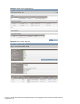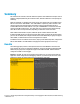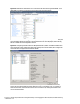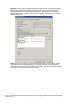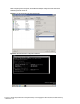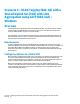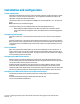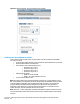HP Virtual Connect 1Gb Ethernet Cookbook
Scenario 4 – VLAN Tagging (802.1Q) with a Shared Uplink Set (SUS) with Link Aggregation using LACP (802.3ad) –
Windows 49
Installation and configuration
Switch configuration
Appendices A and B provide a summary of the commands required to configure the switch in either
a Cisco IOS or a ProCurve network infrastructure. The configuration information provided in the
appendices assumes the following information:
The upstream switch ports are configured as TRUNK ports, presenting VLANs 1, 101-105 and 2101-
2150.
Note: VLAN 101 is set to default (untagged).
The upstream switch ports are configured within the same Link Aggregation Group.
When adding the additional uplinks to the vNet, the switch ports connected to Virtual
Connect will need to be configured for LACP and configured for the same Link Aggregation
Group.
Configuring the VC module
Physically connect Ports 1 and 2 of the first network switch to Ports 1 and 2 on the VC module in
Bay 1.
Physically connect Ports 1 and 2 of the second network switch to Ports 1 and 2 of the VC module in
Bay 2, if you have only one network switch, connect the second VC module cables to alternates port
on the same switch. This will NOT create a network loop and does not require Spanning Tree to be
configured.
VC CLI commands
Many of the configuration settings within VC can also be accomplished via a CLI command set. In
order to connect to VC via a CLI, open an SSH connection to the IP address of the active VCM. Once
logged in, VC provides a CLI with help menus. Through this scenario the CLI commands to configure
VC for each setting will also be provided.
Configuring Fast MAC Cache Failover
When an uplink on a VC Ethernet Module that was previously in standby mode becomes active, it
can take several minutes for external Ethernet switches to recognize that the c-Class server blades
can now be reached on this newly active connection.
Enabling Fast MAC Cache Failover forces Virtual Connect to transmit Ethernet packets on newly
active links, which enables the external Ethernet switches to identify the new connection (and
update their MAC caches appropriately). This transmission sequence repeats a few times at the MAC
refresh interval (five seconds is the recommended interval) and completes in about one minute.
Configuring Fast MAC Cache Failover via CLI (Ethernet settings)
The following command can be copied and pasted into an SSH based CLI session with Virtual
Connect
# Set Advanced Ethernet Settings to Enable Fast MAC cache fail-over
set mac-cache Enabled=True Refresh=5