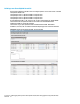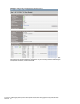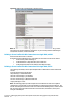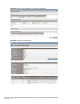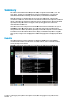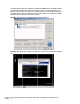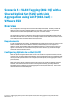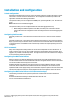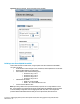HP Virtual Connect 1Gb Ethernet Cookbook
Scenario 4 – VLAN Tagging (802.1Q) with a Shared Uplink Set (SUS) with Link Aggregation using LACP (802.3ad) –
Windows 53
Figure 48 - VLAN-Trunk Link aggregation confirmed – Bay 2.
Note: All connections within an LACP group will have the same LAG ID. To view this, go to the
Interconnect bay and view Uplink Port Information. If you are having troubles establishing an
active/active connection, confirm the LAG ID.
Defining a Server Profile with NICs Connections to a single VLAN, via GUI
Each server NIC will connect to a network.
On the Virtual Connect Manager screen, click Define, Server Profile to create a Server Profile
Create a server profile called “App-1”
In the Network Port 1 drop down box, select “VLAN-101”
In the Network Port 2 drop down box, select “VLAN-101”
In the Assign the Profile to a Server Bays, select Bay 2 and apply
Defining a Server Profile with NICs Connections to a single VLAN, via CLI
The following command(s) can be copied and pasted into an SSH based CLI session with Virtual
Connect
# Create and Assign Server Profile App-1
add profile App-1 -nodefaultenetconn
add enet-connection App-1 pxe=Enabled
add enet-connection App-1 pxe=Disabled
set enet-connection App-1 1 Network=VLAN-102
set enet-connection App-1 2 Network=VLAN-102
assign profile App-1 enc0:2
Note: The following graphics provide examples of a how a Windows or Linux server might be
configured for a specific VLAN. In this case both NICs are configured for network VLAN-101. Any
frames received by Virtual Connect for this server will have their VLAN tags intact, Virtual Connect
will remove the tags and present the frames to the server NICs, and therefore, the VC port is
acting as an ACCESS port.