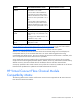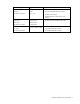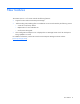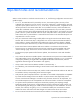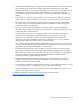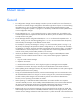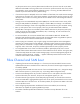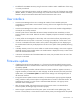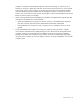HP Virtual Connect Manager Version 1.21 Release Notes and Compatibility Matrix
Known issues 13
• The default for the SNMP community string for the VC-FC module is Public. Modification of this string
is currently not allowed.
• When two Fibre Channel mezzanine cards are installed in slots 2 and 3 of a full-height server blade
(BL480c, BL685c, or BL860c), the VC Manager only creates Fibre Channel connections and assigns
WWNs to the ports associated with the Fibre Channel mezzanine card in slot 2.
User interface
• Virtual Connect Manager allows users to change the number of VC-FC Module uplink ports
connected to an external Fabric Switch without a warning while a server might be accessing remote
storage devices.
• Virtual Connect Manager shows either a server blade or an interconnect module as degraded (but
not both) for an I/O Ekey mismatch.
• Network uplinks that are linked after the Network Setup Wizard has been started may not show
proper link status in the wizard. When the wizard is completed, all uplink link statuses are displayed
correctly.
• A server profile can be assigned to a device bay with a server that has fewer physical NIC ports
than defined in the server profile. In most cases, a warning is provided, but in some cases it is not.
• If a server is rebooted several times while its server profile is being edited, an error displaying an
XSL transformation failure may be displayed. Do not edit a server profile while repeatedly rebooting
a server.
• In the Bay Summary screen for a VC-FC module in Virtual Connect Manager, some servers might be
displayed with the incorrect model number. The model number is displayed correctly in other screens
and in the Onboard Administrator.
• In the Server Connections tab of the Ethernet Networks screen, the port status shows OK even if the
server port is not linked.
Firmware update
• If updating from Virtual Connect Manager v1.10 firmware, the VC-Enet module firmware must be
updated before the VC-FC module firmware. Otherwise, the VC-FC firmware might not appear to be
successfully updated.
• If the firmware update procedure indicates a failure to activate a module or appears to be stuck, it
might be caused by a timeout and/or a stale web page. To refresh the screen and verify the actual
update status, click the Firmware update link under Domain Settings in the left navigation pane of
the VCM user interface.
• During the firmware update activation countdown, an Internet Explorer pop-up might be displayed
stating "Failed to create processor object: The stylesheet does not contain a document element. The
stylesheet may be empty, or it may not be a well-formed XML document." This pop-up can be
dismissed without consequences.
• After a firmware update, clear the browser cache. If the browser cache is not cleared after a
firmware update, VC Manager might not function properly.
• When using the "Upload from local file system" option on the GUI firmware update page, if the
browser is closed, aborts, or loses network contact with the primary VC manager before the upload