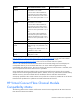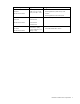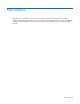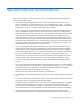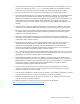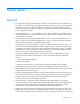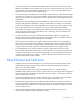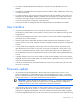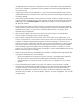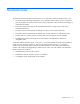HP Virtual Connect Manager Version 1.24 Release Notes and Compatibility Matrix
Known issues 14
the degraded status. This operation is required only once for each module showing the degraded
status. VC-FC modules that complete the firmware update without showing the degraded status do
not need to be reset.
• If updating from Virtual Connect Manager v1.10 firmware, the VC-Enet module firmware must be
updated before the VC-FC module firmware. Otherwise, the VC-FC firmware might not appear to be
successfully updated.
• If the firmware update procedure indicates a failure to activate a module or appears to be stuck, it
might be caused by a timeout and/or a stale web page. To refresh the screen and verify the actual
update status, click the Firmware update link under Domain Settings in the left navigation pane of
the VCM user interface.
• During the firmware update activation countdown, an Internet Explorer pop-up might be displayed
stating "Failed to create processor object: The stylesheet does not contain a document element. The
stylesheet may be empty, or it may not be a well-formed XML document." This pop-up can be
dismissed without consequences.
• After a firmware update, clear the browser cache. If the browser cache is not cleared after a
firmware update, VC Manager might not function properly.
• When using the "Upload from local file system" option on the GUI firmware update page, if the
browser is closed, aborts, or loses network contact with the primary VC manager before the upload
completes, a subsequent upload attempt might fail with the GUI reporting an "unknown error" or
format error. Using the "Upload from web URL" option exclusively prevents this error. If the "Upload
from local file system" must be used, be sure to keep the browser open until the upload completes,
and avoid attempting firmware updates when the management network is unreliable. To recover
from this error, force a failover of the primary VC Manager or use the Onboard Administrator Virtual
Buttons to reset the primary VC Manager.
• While executing individual (not automated) firmware updates, the Update button might appear after
clicking the Activate button for a VC-Enet module.
o Ignore the Update button if it appears for less than 3 minutes. If the Update button appears for
more than 3 minutes, then the firmware update failed and should be re-attempted.
o If the Update button is clicked in this state, it reports an error in installation. This error can be
ignored.
• During automated firmware update, if the primary VC module is running the same or a higher
version than the selected firmware update package, and the "Allow firmware downgrades and/or
re-update" check-box is not selected, then only modules with lower firmware than the selected
package are updated. Upon completion of any updates, the firmware update page might display
inaccurate version numbers. To correct the display, select the "Firmware management" link in the left
navigation pane.