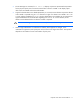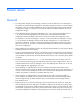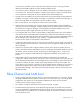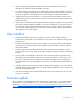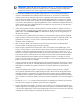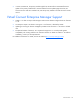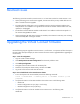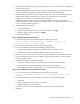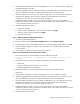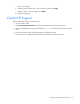HP Virtual Connect Version 1.32 Release Notes and Compatibility Matrix
Resolved issues 17
Resolved issues
The following issues that existed in Virtual Connect v1.31 have been resolved in Virtual Connect v1.32:
• When performing a VC GUI firmware upgrade, the activation of the primary module did not occur
after a successful firmware upgrade.
• The Fibre Channel configuration was not updated correctly to the Fibre Channel modules when
multiple fabrics were created on a single HP Virtual Connect FC module and the module was reset,
replaced, or hot-plugged.
• The HP Virtual Connect Ethernet module would reboot if an IP address could not be acquired in a
few minutes through EBIPA or DHCP.
• When hot-plugging HP 4Gb Virtual Connect FC modules, Fibre Channel connectivity was not being
restored correctly after inserting the module.
Upgrading the Virtual Connect firmware
Use the following steps to upgrade to Virtual Connect v1.32 firmware. It is important to follow the steps in
the exact order listed (for example, the Virtual Connect firmware must be upgraded before upgrading the
OA firmware).
Step 1—Save the configuration
1. Login to Virtual Connect Manager.
2. Select Backup Restore Domain Configuration from the Tools pull-down menu.
3. Click Backup Configuration.
4. Navigate to the hard drive location for the backup file.
5. Name the file (usually the domain name), and then click Save.
6. Log out of Virtual Connect and close the browser.
Step 2—Run a health check on the Virtual Connect domain
1. From a local system with VCSU installed, execute the following command:
vcutil -a healthcheck -i <Primary OA IP> -u <OA Admin account> -p <OA
password>
2. Verify that the status on all VC-Enet modules in the enclosure are in the following states:
o Health=OK
o Domain Configuration=In Sync (bays 1 and 2 only)
o Module Configuration=In Sync (all bays)
3. Verify that the status on all VC-FC modules in the enclosure are in the following state:
Health=OK