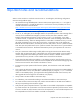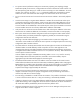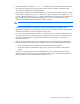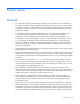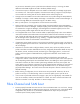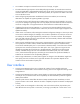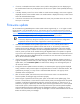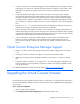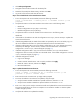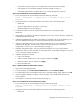HP Virtual Connect Version 1.34 Release Notes and Compatibility Matrix
Table Of Contents

Known issues 17
• If a server is rebooted several times while its server profile is being edited, an error displaying an
XSL transformation failure may be displayed. Do not edit a server profile while repeatedly rebooting
a server.
• In the Bay Summary screen for a VC-FC module in Virtual Connect Manager, some servers might be
displayed with the incorrect model number. The model number is displayed correctly in other screens
and in the Onboard Administrator.
• In the Server Connections tab of the Ethernet Networks screen, the port status shows OK even if the
server port is not linked.
Firmware update
HP recommends using HP BladeSystem c-Class Virtual Connect Support Utility v1.3.1 or higher to install
the HP VC-Enet v1.34 and HP 4Gb VC-FC v1.30 firmware. Be sure to read the instructions on the HP
Website (http://h20000.www2.hp.com/bizsupport/TechSupport/SoftwareDescription.jsp?swItem=MTX-
793857044078415aa4ba4d9252&lang=en&cc=us&idx=1&mode=4&) and in the HP BladeSystem c-
Class Virtual Connect Support Utility v1.3.1 or higher release notes for the procedures.
IMPORTANT: With the HP 4Gb VC-FC upgrade for version 1.30, the VC-FC module can drop
connectivity temporarily during the activation process. A redundant customer configuration
experiences a failover with no loss of application connectivity to the fabric.
• If the internal GUI-based firmware update support within VC v1.2x is used to perform either a
manual or automated firmware update for the HP 4Gb VC-FC v1.2x firmware, in some VC-FC
modules the OA and VC Manager might report a "degraded" health status of the VC-FC module
when the firmware update completes. To clear the degraded health status, use the OA to reset the
status or power-cycle each VC-FC module showing the degraded status. This operation is required
only once for each module showing the degraded status. VC-FC modules that complete the firmware
update without showing the degraded status do not need to be reset. This status is corrected when
the v1.34 VC firmware is installed.
• If the firmware update procedure indicates a failure to activate a module or appears to be stuck, it
might be caused by a timeout and/or a stale web page. To refresh the screen and verify the actual
update status, click the Firmware update link under Domain Settings in the left navigation pane of
the VCM user interface.
• During the firmware update activation countdown, an Internet Explorer pop-up might be displayed
stating "Failed to create processor object: The stylesheet does not contain a document element. The
stylesheet may be empty, or it may not be a well-formed XML document." This pop-up can be
dismissed without consequences.
• After a firmware update, clear the browser cache. If the browser cache is not cleared after a
firmware update, VC Manager might not function properly.
• When using the "Upload from local file system" option on the GUI firmware update page, if the
browser is closed, aborts, or loses network contact with the primary VC manager before the upload
completes, a subsequent upload attempt might fail with the GUI reporting an "unknown error" or
format error. Using the "Upload from web URL" option exclusively prevents this error. If the "Upload
from local file system" must be used, be sure to keep the browser open until the upload completes,
and avoid attempting firmware updates when the management network is unreliable. To recover
from this error, force a failover of the primary VC Manager or use the Onboard Administrator Virtual
Buttons to reset the primary VC Manager.