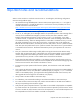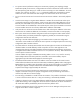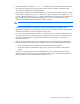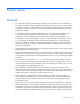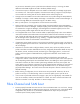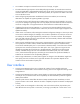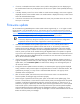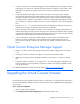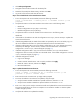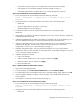HP Virtual Connect Version 1.34 Release Notes and Compatibility Matrix
Table Of Contents
Upgrading the Virtual Connect firmware 19
3.
Click Backup Configuration.
4. Navigate to the hard drive location for the backup file.
5. Name the file (usually the domain name), and then click Save.
6. Log out of Virtual Connect and close the browser.
Step 2—Run a health check on the Virtual Connect domain
1. From a local system with VCSU installed, execute the following command:
vcutil -a healthcheck -i <Primary OA IP> -u <OA Admin account> -p <OA
password>
2. Verify that the status on all VC-Enet modules in the enclosure are in the following states:
o Health=OK
o Domain Configuration=In Sync (bays 1 and 2 only)
o Module Configuration=In Sync (all bays)
3. Verify that the status on all VC-FC modules in the enclosure are in the following state:
Health=OK
4. If the health on all modules is OK and all configurations are In Sync, continue to Step 3—Update the
Virtual Connect firmware.
5. If Health=Degraded/Failed, the health of the module as reported by the OA is not healthy. Log in to
the OA for additional information or replace the hardware and rerun the health check.
6. If Domain Configuration=Not in Sync, the domain configuration is not in sync between the primary
and backup VC Manager. Wait 2 minutes, and then rerun the health check. If the domain
configuration is still not in sync, contact HP Support (on page 21).
7. If Module Configuration=Not in Sync, the interconnect module is not in sync with the domain
configuration. Wait 5 minutes, and then rerun the health check. If the module configuration is still not
in sync, contact HP Support (on page 21).
8. If Module Configuration=Invalid:
a. Login to VC Manager.
b. Create a network named "None" with no uplinks, and then click Apply.
c. Delete the "None" network, and then click Apply.
d. Rerun the health check.
Step 3—Update the Virtual Connect firmware
1. From a local system with VCSU installed, execute the following command:
vcutil -a update -i <Primary OA IP> -u <OA Admin account> -p <OA
password> -l <path to firmware image>
2. Enter Virtual Connect "Domain Level" privileges when prompted.
3. To ensure all modules in the enclosure are updated, verify the report:
a. Verify all VC-Enet modules installed are reported and the new firmware is v1.34.
b. Verify all VC-FC modules installed are reported and the new firmware is v1.30.
4. Enter "Yes" when you are ready to execute the transfer and update of the Virtual Connect firmware.
This process might take up to an hour to complete. Do not restart the modules or close the update
window during this process.
5. Verify that all modules were updated successfully.