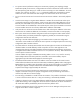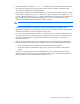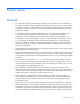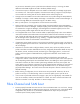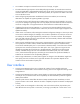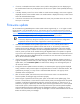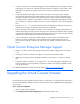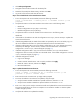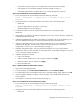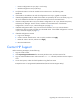HP Virtual Connect Version 1.34 Release Notes and Compatibility Matrix
Table Of Contents
Upgrading the Virtual Connect firmware 21
o
Domain Configuration=In Sync (bays 1 and 2 only)
o Module Configuration=In Sync (all bays)
3. Verify that the status on all VC-FC modules in the enclosure are in the following state:
Health=OK
4. If the health on all modules is OK and all configurations are In Sync, upgrade is complete.
5. If Health=Degraded/Failed, the health of the module as reported by the OA is not healthy. Log in to
the OA for additional information or replace the hardware and rerun the health check.
6. If Domain Configuration=Not in Sync, the domain configuration is not in sync between the primary
and backup VC Manager. Wait 2 minutes, and then rerun the health check. If the domain
configuration is still not in sync, contact HP Support (on page 21).
7. If Module Configuration=Not in Sync, the interconnect module is not in sync with the domain
configuration. Wait 5 minutes, and then rerun the health check. If the module configuration is still not
in sync, contact HP Support (on page 21).
8. If Module Configuration=Invalid:
a. Login to VC Manager.
b. Create a network named "None" with no uplinks, and then click Apply.
c. Delete the "None" network, and then click Apply.
d. Rerun the health check.
Contact HP Support
Before contacting HP Support, do the following:
1. Login to Virtual Connect.
2. Select Export Support Information from the Tools pull-down menu, and then save the file.
3. Login to Onboard Administration and execute the show all command, and then save the output to
a file.
4. On the local system, collect all of the fwupdate-xxx.log files from VCSU.
Example location: C:\ProgramFiles\Hewlett-Packard\Virtual Connect Support Utility\