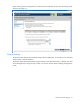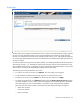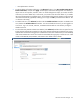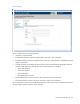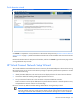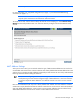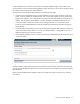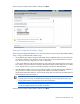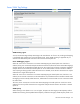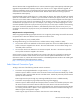HP Virtual Connect for c-Class BladeSystem Setup and Install Guide Version 3.70 and 3.75
HP Virtual Connect Manager 70
allowed. Domains that are upgraded from VC 3.30 that contain the Legacy VLAN Capacity mode setting are
upgraded to Expanded VLAN Capacity mode as part of the VC 3.70 or higher firmware upgrade. To
maintain compatibility with VC 3.30 domains that have Legacy VLAN Capacity mode enabled, the VCM CLI
maintains the current functionality for the VLAN mode. This also allows the use of existing scripts that
manipulate the VLAN capacity.
Expanded VLAN Capacity mode allows up to 1000 VLANs per domain. The number of VLANs per shared
uplink set is restricted to 1000. In addition, up to 162 VLANs are allowed per physical server port, with no
restriction on how those VLANs are distributed among the server connections mapped to the same physical
server port. There is also a limit of 162 VLANs per server connection. However, you must take care not to
exceed the limit per physical server port. For example, if you configure 150 VLAN mappings for a server
connection (FlexNIC-a) of a Flex-10 physical server port, then you can only map 12 VLANs to the remaining
three server connections (FlexNIC-b, FlexNIC-c, and FlexNIC-d) of the same physical server port. If you
exceed the 162 VLAN limit, the physical server port is disabled and the four server connections are marked
as Failed.
Multiple Networks Link Speed Settings
When using mapped VLAN tags (multiple networks over a single link), these settings are used for the overall
link speed control. Select the checkbox next to each item to set the value.
These settings affect only newly created profiles.
To change these settings, click the selection box, and then select a setting (100Mb to 10Gb):
• Set a Custom value for the Preferred Link Connection Speed. This value is the default speed for server
profile connections mapped to this network. The server administrator can override this setting on an
individual profile connection.
• Set a Custom value for the Maximum Link Connection Speed. This value is the maximum speed for
server profile connections mapped to this network.
Virtual Connect can only control link speed for Flex-10 NICs when they are connected to an HP Virtual
Connect Flex-10 Module. Virtual Connect cannot control the link speed of traditional NICs. For more
information on Flex-10, see the HP Virtual Connect for c-Class BladeSystem User Guide on the Installing tab
of the HP BladeSystem Technical Resources website
(http://www.hp.com/go/bladesystem/documentation).
Select Network Connection Type
To begin, select one of the following external network connections:
• Connection with uplink(s) dedicated to a single network ("Define Single Network" on page 71)
Select this option to define a network within the Virtual Connect environment and identify any module
uplink ports used to connect to that network in the data center. Internal-only networks (without external
uplinks) can also be defined.
These single networks pass through any VLAN tags added by the server or added externally.
• Connection with uplink(s) carrying multiple networks (using VLAN tagging)
Select this option to define multiple networks that all share a common set of module uplink ports within
the Virtual Connect environment. Network traffic from each network within the Virtual Connect
environment receives a VLAN tag as it exits on a shared uplink port. Virtual Connect uses the VLAN tag
on incoming network traffic to place it on the appropriate internal network. Ethernet VLAN tags are
added on egress and stripped on ingress.
Avoid using this type of network connection when the server inserts VLAN tags.