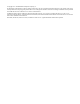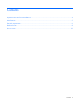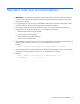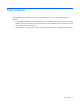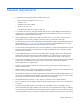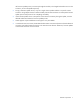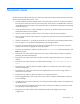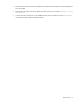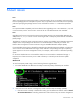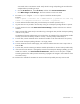HP BladeSystem c-Class Virtual Connect Support Utility Version 1.6.0 Release Notes
Known issues 11
were made while in maintenance mode. Verify that all running and pending jobs are allowed to
complete before proceeding to step b.
b. Click the VC Domains tab, select VC domain, and then click VC Domain Maintenance.
c. Click Make Changes via VC Manager. This action releases control to the VCM.
3. Run VCSU update using the –oe manual option to avoid the activation phase.
Example:
vcsu -a update -i 192.168.1.100 -u Administrator -p password -vcu John -vcp
vcPass -l C:\images\vcfw-120.bin -oe manual -of parallel
4. From the Onboard Administrator (OA), reset the backup VC module reported in step 1.
5. Log into VCM. Do not proceed to the next step as long as a checkpoint pending indicator is present.
6. From the VCM tools menu select Reset Virtual Connect Manager, and then select the Force Failover
checkbox.
7. Wait until VCM fully restarts and you are able to log in through the GUI, and the checkpoint pending
indicator is not present.
The backup and primary modules have now switched roles. For example, if the original backup module
was bay 2, then the new backup module is now bay 1 and the primary module is bay 2.
8. From the OA, reset the remainder of the VC Ethernet modules on the same side as the new primary.
9. Wait until the checkpoint pending indicator is no longer present.
10. From the VCM interconnect module page, wait until those modules that were reset in step 8 show a
status of OK.
11. From the OA, reset the remaining VC Ethernet modules (all modules on the new backup module side).
12. If the Virtual Connect Domain is managed by Virtual Connect Enterprise Manager (VCEM), go to the
VCEM user interface, click Cancel VC Domain Maintenance, and then wait for the job to complete.
Cancelling maintenance mode prevents unnecessary propagation of changes to other members of the
VC Domain Group.
No workaround is available for HP SUM. The VCSU workaround provided previously must be used.