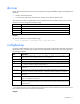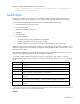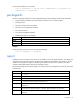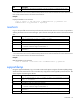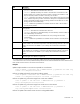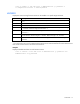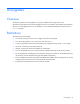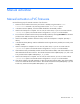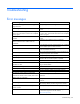HP BladeSystem c-Class Virtual Connect Support Utility Version 1.8.1 User Guide
Manual activation 19
Manual activation
Manual activation of VC firmware
Use the following steps for manual activation of VC firmware:
1. Determine which module is the Primary and which is Standby using the VCM CLI show
interconnect command or by executing VCSU with the -healthcheck option.
2. In the base enclosure (ENC0), reset the module identified as the Standby module.
3. Wait for the checkpoint to complete. You can view this within VCM, or you can run VCSU with the
-healthcheck option to see that the Domain configuration is "In Sync" on all the modules.
4. Force a failover of VCM from the Primary to the Standby module by selecting Reset VCM from the Tools
pull-down menu and then selecting the checkbox to Force failover.
5. Wait for the Standby module to become Primary and for the checkpoint to complete. (See step 3
above).
6. In the base enclosure (ENC0), reset the module that was the original Primary module, but currently is the
Standby module.
7. Wait for checkpoint to complete. You can view this within VCM, or you can run VCSU with the
-healthcheck option to see that the Domain configuration is "In Sync" on all the modules.
8. After both the Primary and Standby modules are activated and are stable, reset all the modules on the
odd numbered side of each enclosure. This includes the base enclosure (ENC0) Bays 3, 5, and 7 and
every remote enclosure (ENC1-ENC3) Bays 1, 3, 5, and 7.
9. Wait for the checkpoint to complete. You can view this within VCM or you can run VCSU with the
-healthcheck option to see that the Domain configuration is "In Sync" on all the modules.
10. After all the modules in the odd numbered I/O Bays are activated and are stable, reset all the modules
on the even numbered side of each enclosure. This includes the base enclosure (ENC0) Bays 4, 6, and
8 and every remote enclosure (ENC1-ENC3) Bays 2, 4, 6, and 8.