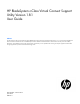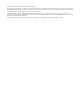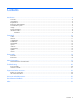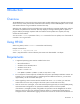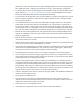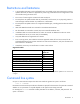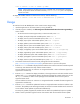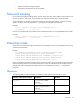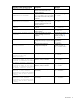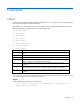HP BladeSystem c-Class Virtual Connect Support Utility Version 1.8.1 User Guide
Introduction 8
o
Support dump taken during the update
o Configuration backup taken during the update
Password masking
For all of the commands provided by VCSU, the user name, password, and IP address of the enclosure OA
must be provided. In some cases, the VC domain user name and password must also be specified.
VCSU enables the user to enter the password interactively with password masking, primarily for security
reasons. To do this, enter the password as *. A prompt is provided that masks the input.
Example:
vcsu -a version -i 192.168.1.100 -u Administrator -p *
OA Password :***********
From a Linux command shell, use quotation marks around the asterisk so it is not expanded by the Linux shell.
Example:
vcsu -a version -i 192.168.1.100 -u Administrator -p "*"
OA Password :***********
Interactive mode
VCSU enters interactive mode when invoked without any parameters. Users are prompted to enter missing
command line parameters.
Example:
No command line parameters given. Starting interactive mode.
Please enter action ("help" for list): healthcheck
Please enter Onboard Administrator IP Address: 192.168.1.100
Please enter Onboard Administrator Username: Administrator
Please enter Onboard Administrator Password: ********
When running the Virtual Connect Support Utility in interactive mode, do not use quotation marks around the
firmware package path even if the path contains spaces. Only use quotation marks around the firmware
package path when specifying the package location on the command line with the -l command-line
parameter.
Questions
The following table provides information on interactive mode questions and requests for input.
Interactive mode question/request Description Reference
Please enter action ("help\"
for list):
(required) Enter a command, or enter
help for a list of available
commands.
-a <command>
Commands (on page 10)
Please enter action:
(required) Asked if help was entered
for previous question. Enter a
command.
-a <command>
Commands (on page 10)
Please enter Onboard
(required for all commands except Commands (on page 10)