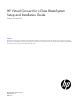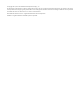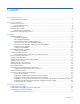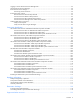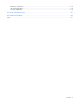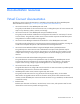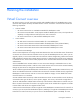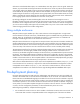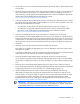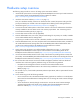HP Virtual Connect for c-Class BladeSystem Setup and Installation Guide Versions 3.70 and 3.75 Abstract This document contains setup, installation, and configuration information for HP Virtual Connect. This document is for the person who installs, administers, and troubleshoots servers and storage systems. HP assumes you are qualified in the servicing of computer equipment and trained in recognizing hazards in products with hazardous energy levels.
© Copyright 2012, 2013 Hewlett-Packard Development Company, L.P. The information contained herein is subject to change without notice. The only warranties for HP products and services are set forth in the express warranty statements accompanying such products and services. Nothing herein should be construed as constituting an additional warranty. HP shall not be liable for technical or editorial errors or omissions contained herein. Microsoft® and Windows® are U.S.
Contents Documentation resources ............................................................................................................... 6 Virtual Connect documentation.................................................................................................................... 6 Planning the installation ................................................................................................................. 7 Virtual Connect overview..................................................
Logging on to the HP Virtual Connect Manager GUI .................................................................................... 53 About HP Virtual Connect Manager ........................................................................................................... 54 Reset Virtual Connect Manager ................................................................................................................. 54 Recovering remote enclosures .......................................................
Before you contact HP............................................................................................................................ 119 HP contact information ........................................................................................................................... 119 Customer Self Repair ............................................................................................................................. 119 Acronyms and abbreviations ................................
Documentation resources Virtual Connect documentation The following Virtual Connect documentation is available on the Installing tab of the HP BladeSystem Technical Resources website (http://www.hp.com/go/bladesystem/documentation): • HP Virtual Connect for c-Class BladeSystem User Guide This guide provides details for the Virtual Connect GUI, including descriptions of screen contents and steps to set up domains, profiles, networks, and storage.
Planning the installation Virtual Connect overview HP Virtual Connect is a set of interconnect modules and embedded software for HP BladeSystem c-Class enclosures that simplifies the setup and administration of server connections.
information on the double-dense option, see "Double-dense server bay option"in the user guide. Within the domain, any server blade with the requisite LAN or SAN devices can access any LAN or SAN connected to a VC module, and a server blade of a given processor type (Integrity or X86) can be used as a spare for any server blade of the same processor type within the same enclosure, as long as the server has the requisite number and type of connections.
• Be sure that OA, iLO, server blade system ROM, Ethernet option ROM, and FC option ROM firmware are up-to-date. • Determine which mezzanine cards, HBAs, and interconnect modules are going to be used and where they will be installed in the enclosure. For installation and information on mapping server ports to interconnect bays, see the appropriate HP BladeSystem enclosure setup and installation guide on the Installing tab of the HP BladeSystem Technical Resources website (http://www.hp.
Hardware setup overview The following steps provide an overview of setting up the interconnect modules: 1. Install and set up the enclosure. See the appropriate HP BladeSystem enclosure quick install instructions on the Installing tab of the HP BladeSystem Technical Resources website (http://www.hp.com/go/bladesystem/documentation). 2. Install the interconnect modules ("Installation" on page 13). Plan your installation carefully.
IMPORTANT: For proper management of enclosure devices there must be an Ethernet connection from the Onboard Administrator module to the external management network. For information on Onboard Administrator module cabling, see the HP BladeSystem Onboard Administrator User Guide. Default module configuration When VC modules are inserted into an enclosure that is not yet part of a Virtual Connect domain, the modules are configured to provide basic connectivity.
5. If you created associated networks using the network setup wizard, all networks are assigned to the Default network access group. You must be sure that all networks are in the proper network access group before running the server profile setup wizard. For more information about editing network access groups, see "Edit Network Access Group screen" in the user guide. 6. Run the server profile setup wizard ("HP Virtual Connect Manager Server Profile Setup Wizard" on page 84). a.
Installation Installation guidelines CAUTION: Always use blanks to fill empty spaces in enclosures. This arrangement ensures proper airflow. Using an enclosure without the proper blanks results in improper cooling that can lead to thermal damage. Observe the following guidelines: • In all Virtual Connect configurations, a VC-Enet or FlexFabric module must be installed in the enclosure. The embedded VCM operates on this module.
• For the most up-to-date support information, see the HP website (http://www.hp.com/storage/spock). Simple registration is required. • For more information on the association between the server blade mezzanine connectors and the interconnect bays, see the HP BladeSystem enclosure setup and installation guide that ships with the enclosure. During server blade installation, the location of the mezzanine card determines the installation location of the interconnect modules.
HP BladeSystem c7000 Enclosure supported configurations The following tables show a number of typical, supported configurations for an HP BladeSystem c7000 Enclosure. In the following tables, "Other" indicates any c-Class interconnect module including a VC, Pass-Thru, or switch.
[Bay 1] VC Ethernet* [Bay 2] VC Ethernet [Bay 3] VC Ethernet [Bay 4] VC Ethernet VC-FC [Bay 6] VC-FC [Bay 5] [Bay 8] VC-FC [Bay 7] VC-FC * This configuration only applies to enclosures with full-height servers.
IMPORTANT: The HP Virtual Connect FlexFabric 10Gb 24-port Module is not supported in c3000 enclosures. The use of an HP VC-Enet in bay 1 and a Fibre Channel module (for example, VC-FC, SNA switch, or FC pass-thru) in bay 2 is not supported in c3000 enclosures. IMPORTANT: The HP Virtual Connect Flex10/10D Module is supported in c3000 enclosures as an Ethernet only module.
• To avoid connectivity loss, do not install VC and non-VC modules in interconnect bays connected to the same server blade mezzanine card. Non-VC modules cannot be installed in an interconnect bay adjacent to a VC module. • Do not mix VC-Enet modules and VC-FC modules in interconnect bays connected to the same server blade mezzanine card. This action generates an enclosure electronic keying error.
• Only install HP Virtual Connect Flex-10 Modules into bays horizontally adjacent to bays containing another HP Virtual Connect Flex-10 Module. If any other type of module is installed, the second one discovered is set to UNKNOWN, and no connections are made to the server NICs attached to the interconnect bay. The module is set to UNKNOWN because it is removed automatically from the VC domain when removed physically from the interconnect bay.
HP Virtual Connect FlexFabric 10Gb/24-port Module guidelines The following guidelines apply to the installation or replacement of HP Virtual Connect FlexFabric 10Gb/24-port Modules: • For full storage network compatibility, each server blade attached to the HP VC FlexFabric 10Gb/24-port Module must have either an embedded or mezzanine-based FlexFabric converged network adapter.
Virtual Connect and EBIPA Enclosure Bay IP Addressing is used to specify IP addresses for the interconnect modules, which are then provided to the modules by the Onboard Administrator. Because Virtual Connect communicates with other components through the Onboard Administrator, special considerations are required when using EBIPA with Virtual Connect Ethernet modules: • The Onboard Administrator must be on the same IP subnet as all Virtual Connect modules.
Single enclosure stacking diagram Modules (top to bottom) HP Virtual Connect Flex-10 10Gb Ethernet Modules Stacking four modules • • • • HP Virtual Connect FlexFabric 10Gb/24-port Modules HP Virtual Connect FlexFabric 10Gb/24-port Modules HP Virtual Connect FlexFabric 10Gb/24-port Modules HP Virtual Connect Flex-10 10Gb Ethernet Modules Stacking six modules • • • • • • HP Virtual Connect FlexFabric 10Gb/24-port Modules HP Virtual Connect FlexFabric 10Gb/24-port Modules HP Virtual Connect Flex
Single enclosure stacking diagram Modules (top to bottom) • • • HP Virtual Connect FlexFabric 10Gb/24-port Modules HP Virtual Connect Flex-10 10Gb Ethernet Modules HP Virtual Connect Flex-10/10D Modules Stacking eight modules • • • • • • • • HP Virtual Connect FlexFabric 10Gb/24-port Modules HP Virtual Connect FlexFabric 10Gb/24-port Modules HP Virtual Connect FlexFabric 10Gb/24-port Modules HP Virtual Connect Flex-10/10D Modules HP Virtual Connect FlexFabric 10Gb/24-port Modules HP Virtual Conn
NOTE: The CX4 interface uses the same physical connector as Infiniband, but Infiniband cables are tuned differently and will not perform as well in CX4 applications. HP recommends purchasing CX4 cable assemblies that meet the IEEE CX4 specifications and support 10-Gigabit communication at distances from 3 m to 15 m (9.84 ft to 49.20 ft). FlexFabric modules support DAC cables.
immediately until an administrative action is taken. The administrative action involves resolving the loop condition and clearing the loop protection error condition. The "loop detected" status on a port can be cleared by one of the following administrative actions: • Restart loop detection by issuing "reset" loop protection from the CLI or GUI • Unassign all networks from the port in "loop detected" state The SNMP agent supports trap generation when a loop condition is detected or cleared.
Stacking multiple enclosures enables the management of up to four enclosures from a single control point. VC Manager operates in the primary enclosure, and it enables up to three additional remote enclosures of the same type to be added as part of a single VC domain. The locally managed primary enclosure must be imported into the domain before importing additional (remote) enclosures. If a failure occurs, the standby module in the primary enclosure takes over.
domain. The primary and backup module bays in the primary enclosure must be populated with either HP Virtual Connect Flex-10 10Gb or HP Virtual Connect FlexFabric modules. The VC-FC modules and FlexFabric FC-configured ports do not support stacking. Connecting multiple enclosures requires identical FC and FlexFabric module bay configuration in each enclosure. For more information, see "FC and FlexFabric bay configuration using multiple enclosures (on page 27).
For example, in a multi-enclosure domain with a total of four enclosures, if bays 3 and 4 of the Primary Enclosure contain VC-FC modules, then bays 3 and 4 of Remote Enclosures 1, 2, and 3 must also contain VC-FC modules. If bays 1 and 2 of the Primary Enclosure contain FlexFabric modules, then bays 1 and 2 of Remote Enclosures 1, 2, and 3 must also contain FlexFabric modules. The following illustration shows a valid VC-FC and FlexFabric bay configuration.
The following illustration shows an invalid VC-FC and FlexFabric bay configuration. For VC-FC bay compatibility, Bay 4 in Remote Enclosure 1 is empty, and Bay 3 of Remote Enclosure 2 has an Ethernet module present. For FlexFabric bay compatibility, Bay 2 in Remote Enclosure 1 is empty, and Bay 1 of Remote Enclosure 2 has an Ethernet module present.
You can also directly associate the uplinks from two enclosures from different domains so that servers in the two domains attached to the networks configured for those uplinks can communicate with one another. This configuration establishes a private communication path between the two enclosures. However, the communication path is public for all of those servers and applications associated with it. Traffic would not flow from an upstream switch over that direct connection.
2. Prepare the VC-Enet module for installation (HP VC Flex-10 10Gb Ethernet Module shown). 3. Install the module into the interconnect bay (HP VC Flex-10 10Gb Ethernet Module shown). Push the module in slowly and smoothly until it is firmly seated. 4. If the Virtual Connect configuration includes three or more VC-Enet modules, install stacking links (typically 10GBASE-CX4 cables) between the modules. For more information, see "Connecting Virtual Connect Ethernet Module uplinks (on page 39)." 5.
IMPORTANT: For proper thermal operation, always install SFP dust covers in SFP ports without SFP transceivers installed. 6. Remove the perforated portion of the Default Network Setting label that extends beyond the faceplate of the primary module, or record the information contained on the label. The Default Network Settings label contains the DNS name, user name, and password of the primary interconnect module. This information is required for access to VCM. 7. Power on and configure the enclosure.
c-Class BladeSystem User Guide on the Installing tab of the HP BladeSystem Technical Resources website (http://www.hp.com/go/bladesystem/documentation). Installing the HP Virtual Connect FlexFabric Module The HP Virtual Connect FlexFabric 10/24-port Module can be used in an HP BladeSystem c7000 Enclosure. To install the component: 1. Remove the interconnect blank. NOTE: HP Virtual Connect works optimally in enclosures configured with HP Virtual Connect interconnect modules only. 2.
3. Install the FlexFabric module into the interconnect bay. 4. If the enclosure configuration includes more than one VC module, connect any necessary stacking cables between the modules. The FlexFabric module supports stacking links for Ethernet traffic only. For more information, see the HP Virtual Connect for c-Class BladeSystem User Guide on the Installing tab of the HP BladeSystem Technical Resources website (http://www.hp.com/go/bladesystem/documentation). 5.
12. Before accessing VCM, verify that the HP BladeSystem Onboard Administrator firmware is at the recommended firmware version. For specific instructions, see the HP website (http://www.hp.com/go/bladesystemupdates). IMPORTANT: For proper Virtual Connect operation, always assign an IP address to each server blade iLO and interconnect module. 13. Verify that each server blade iLO and interconnect module has been assigned an IP address by reviewing the bay summary screens in the Onboard Administrator.
2. Prepare the VC-FC module for installation (HP Virtual Connect 4Gb Fibre Channel Module shown). 3. Install the VC-FC module into the interconnect bay (HP Virtual Connect 4Gb Fibre Channel Module shown). Push the module in slowly and smoothly until it is firmly seated. 4. Connect the data center SAN switch ports to the VC-FC module 1/2/4 Gb SFP ports. IMPORTANT: For proper thermal operation, always install SFP dust covers in SFP ports without SFP transceivers installed.
6. Configure the VC-FC module: o If VC-Enet modules are installed in the same enclosure, use VCM to administer VC-FC modules. o If VC-Enet modules are not installed in the same enclosure, the VC-FC module operates in the default configuration only. Installing SFP/SFP+/XFP transceivers WARNING: To avoid serious injury, never look directly into an open transceiver port.
Removing SFP/SFP+/XFP transceivers WARNING: To avoid serious injury, never look directly into an open transceiver port. CAUTION: Disconnect all cables before removing or installing an SFP/SFP+/XFP transceiver, because of the potential damage to the cables, the cable connector, or the optical interfaces in the transceiver. Removing and installing a transceiver can shorten the useful life. Do not remove and insert transceivers more often than is necessary. 1. Disconnect all cables. 2. Open the latch. 3.
Connecting Virtual Connect Ethernet module uplinks Each interconnect module has several numbered Ethernet connectors. All of these connectors can be used to connect to data center switches (uplink ports), or they can be used to stack Virtual Connect modules as part of a single Virtual Connect domain (stacking ports). See "Recommended stacking connections (on page 21)." Networks must be defined within VCM so that specific named networks can be associated with specific external data center connections.
In this case, the Ethernet packets are passed unchanged between the server blades and the external networks. Any VLAN tags added by the server or external switch are ignored and pass through the VC-Enet modules. The previous figure also shows a local connection between Server Blade 2 and Server Blade 16, which might be used in a cluster or as a network heartbeat.
To make VCM aware of individual network connections, see "Define Ethernet Network screen" in the user guide. Mapping multiple networks to a single port in a shared uplink set The network administrator can choose to reduce the number of cables between the Virtual Connect enclosure and the data center switches by mapping multiple networks to a single, shared uplink port. In this case, a network is not just mapped to an uplink port, but to a VLAN on that port.
Network Shared uplink set and VLAN Production_Network Shared_Uplink_Set_A:VLAN_15 Dev_Network Shared_Uplink_Set_A:VLAN_21 Backup_Network Shared_Uplink_Set_A:VLAN_32 iSCSI_Storage_Network Shared_Uplink_Set_A:VLAN_76 In this example, all of the defined networks share a single active uplink port (such as Enclosure1:Bay1:PortX2) using VLAN tagging, while the second link in the shared uplink set is available for failover. The shared uplink set can also be constructed from multiple 1-Gb external ports.
On switches running CatOS, you can only change channel mode per module. In the following example, change the channel mode for slots 1 and 2 by using the following command: set channelprotocol lacp module_number Verify the changes by using the following command: show channelprotocol. CatOSSwitch (enable) Mod 1 is set to LACP CatOSSwitch (enable) Mod 2 is set to LACP CatOSSwitch (enable) Channel Module Protocol ------- -------1 LACP 2 LACP 3 PAGP 5 PAGP set channelprotocol lacp 1 protocol.
switchport switchport trunk encapsulation dot1q switchport trunk allowed vlan 10,20,30,40 switchport mode trunk no ip address speed 1000 channel-protocol lacp channel-group 10 mode active Failover and check-pointing VCM runs as a high-availability pair when VC-Enet modules are installed in horizontally adjacent interconnect bays. The active VCM is usually on the lowest odd numbered bay when the enclosure is powered up.
Interconnect module removal and replacement Virtual Connect modules In VC releases prior to 3.00, when a module was removed from an enclosure and was no longer in use by the domain, it had to be removed from the domain using the "Remove from Domain" feature available in the GUI and VCM CLI. Starting with VC firmware version 3.00, it is no longer necessary to remove the module from the domain if the module is not in use.
Upgrading to an HP Virtual Connect 8Gb 24-Port FC Module Upgrading to an HP VC 8Gb 24-Port FC Module requires several important steps, depending on the starting configuration. Replacing an HP 4Gb VC-FC Module, HP VC 4Gb FC Module, or HP 8Gb 20-Port FC Module with an HP VC 8Gb 24-Port FC Module 1. Upgrade the VC domain firmware to v2.10 or higher. 2. Verify that the replacement will result in a good configuration. See "Multiple enclosure guidelines (on page 20)." 3.
8. Install the HP VC 8Gb 20-port FC Modules. 9. Re-create previously deleted FC SAN fabrics. 10. Re-assign the server profiles, and then add the FC connections to the profiles. Possible errors If the previous steps are not followed exactly, the module might be set to the UNKNOWN or INCOMPATIBLE state depending on how the error state was reached. The module should be physically removed. Then, the correct module type can be inserted.
7. Install the HP Virtual Connect Flex-10 modules or FlexFabric modules. 8. Reassign the server profiles or add the connections to the profiles, depending on what was done in step 3.
Upgrading to an HP Virtual Connect FlexFabric module from a VC-FC module Replacing any VC-FC module with an HP VC FlexFabric module: 1. Upgrade the VC domain firmware to v3.15 or higher. 2. Verify that the replacement will result in a good configuration. See "Multiple enclosure guidelines (on page 20)." 3. Verify that the user has Server privileges. 4. Remove any FC profile connections that are connected to the interconnect bays being upgraded by deleting the connections from the profile. 5.
HP Virtual Connect Manager Configuring browser support Access to the VCM GUI is provided through HTTPS (HTTP exchanged over an SSL-encrypted session) and requires HTTPS (port 443) to be enabled on the management network. For optimal viewing, HP recommends setting the screen resolution to 1280 x 1024. Requirements The VCM web interface requires an XSLT-enabled browser with support for JavaScript 1.3 or the equivalent. The following browsers are supported: • Microsoft Internet Explorer 8.x and 9.
The recommended Adobe Flash Player web browser plug-in can be downloaded and installed from the Adobe website (http://get.adobe.com/flashplayer/), or downloaded as a standalone executable from the Adobe website (http://www.adobe.com/downloads). For the latest Adobe Flash Player Security Bulletin Updates, see the Adobe website (http://www.adobe.com/support/security/index.html#flashplayer). • Pop-up windows Pop-up windows must be enabled for certain features to function correctly.
• Log on to the enclosure Onboard Administrator. From the rack overview screen, select the Virtual Connect Manager link from the left navigation tree. The Onboard Administrator firmware must be version 3.50 or higher. • Log on to the enclosure Onboard Administrator. To display the Interconnect Bays summary screen, select Interconnect Bays in the left navigation tree of the Onboard Administrator user interface. Select the Management URL link for the primary VC-Enet module.
Logging on to the HP Virtual Connect Manager GUI Log on using the user name (Administrator) and password. You can optionally specify the authentication method or VCM role at log on: • • To specify the authentication method (local, ldap, radius, tacacs), enter the authentication method followed by a colon before the user name. For example, ldap:user1. To specify the VCM role (domain, network, server, storage), enter the role followed by a colon before the user name. For example, network:user1.
• The attempted IP sign-in address is not valid for the specified account. • The attempted IP sign-in address is for a VC-Enet module not running the primary VCM. • The browser settings are incorrect. See "Configuring browser support (on page 50)." • You have entered an invalid role or authentication service name. • Authentication service is disabled, is not correctly configured, or is not up in the server.
Running the setup wizards HP Virtual Connect Domain Setup Wizard A Virtual Connect domain consists of an enclosure and a set of associated modules and server blades that are managed together by a single instance of the VCM. The Virtual Connect domain contains specified networks, server profiles, and user accounts that simplify the setup and administration of server connections.
If the wizard is canceled before the enclosure is imported, you are returned to the Virtual Connect Home page. To restart the wizard, select Domain Setup Wizard from the Tools menu on the home page. You must have domain privileges to access the Domain Setup Wizard. Local Enclosure To communicate with other VC modules and server blades, VCM requires the logon credentials for the local Onboard Administrator.
VCM creates a local user named "vcmuser" on the OA module. Do not modify the credentials for this user. Do not change the "local users" authentication setting for the OA module. Enclosure Import/Recovery After VCM has successfully established contact with the Onboard Administrator, you can create a Virtual Connect domain by importing the enclosure or by restoring a previously created Virtual Connect domain from a saved configuration file.
CAUTION: Restoring a Virtual Connect domain configuration from a backup file that was created on another Virtual Connect domain is not supported and can cause serious faults within this and other Virtual Connect Domains within the environment. The restore selection and configuration files should only be used to restore the same previously existing domain.
Enclosure Import After making the selection to create a new Virtual Connect domain by importing the enclosure on the Enclosure Import/Recovery screen, the Import Status screen appears and provides information about whether the import was successful. If the import is not successful, error information is displayed. Importing additional enclosures To import additional enclosures using the Domain Setup Wizard after the initial enclosure has been imported: 1. Select Tools > Domain Setup Wizard. 2.
6. Click Import. Using double-dense server blades Beginning with version 1.31, Virtual Connect Manager supports the use of double density server blades, which means support for up to 32 device bays in a single c7000 enclosure. This support also provides 32 new device bays (1A-16A and 1B-16B) for profile assignment. On a c3000 enclosure, this feature supports 8 additional or 16 total device bays. (1A-8A and 1B-8B.
When restoring from the configuration file, remote enclosure credentials are lost. See "Recovering remote enclosures (on page 54)." General Settings The Virtual Connect domain name should be unique within the data center, and can be up to 31 characters without spaces or special characters. The Domain Setup Wizard automatically assigns a domain name (enclosurename_vc_domain). This name can be changed when running the setup wizard, or at any time from the Domain Settings (Configuration) screen.
Local Users The first time this screen appears, the Administrator account, which has all administrative privileges, might be the only user listed. The Administrator account cannot be deleted or have domain privileges removed. However, the Administrator password can be changed, and the network, server, and storage privileges can be removed. The default Administrator password is identified on the Default Network Settings label on the primary VC module.
o Non-alphanumeric character • To edit the delete confirmation preference, click Advanced, select or clear Auto Populate Name During Delete Confirmation, and then click Apply. VCM displays confirmation dialog boxes when deleting objects such as server profiles, networks, and so on. These dialog boxes require you to enter the name of the item you want to delete and, in some cases, you must also enter the word "delete.
User Settings Observe the following user settings guidelines: • Username is a required field. • The Username field must contain an alpha-numeric value with 1 to 31 characters. • The Password field must contain an alpha-numeric value with 3 to 40 characters. The default password length is 8 characters.
Finish domain wizard Click Finish to complete this wizard, and then run the Network Setup Wizard ("HP Virtual Connect Network Setup Wizard" on page 65) to define the Ethernet networks that will be available within the Virtual Connect domain. Deselect the Start the Network Setup Wizard checkbox, and then click Finish to go to the Home page without running additional setup wizards.
connectivity of servers to the external networks. For more information, see “Supported configurations (on page 14)" and “Recommended stacking connections (on page 21)." NOTE: Virtual Connect does not support stacking for FC modules, so each VC-FC module requires uplink connections to the external FC SAN environment. To initiate this wizard, click the Network Setup Wizard link on the homepage, or select Network Setup Wizard from the Tools pull-down menu.
Always establish control processes to ensure that a unique MAC address range is used in each Virtual Connect domain in the environment. Reusing address ranges could result in server network outages caused by multiple servers having the same MAC addresses.
Select the type and range of MAC address, and then click Next. Selecting VC-assigned MAC address ranges When using VC-assigned MAC addresses, you can choose between using an HP pre-defined MAC address range or using a user-defined MAC address range. • HP pre-defined MAC address range (recommended). These pre-defined ranges are reserved and are not the factory default on any hardware. There are 64 ranges of 1024 unique addresses to choose from. Be sure to use each range only once within a data center.
Server VLAN Tag Settings VLAN tunneling support You can tunnel VLAN tags and map VLAN tags in the same domain. As of VC 3.30, tunneling and mapping is configured at the network level, not at the domain level. Server VLAN tunneling is supported only on networks with dedicated uplinks and cannot be used with shared uplink sets.
allowed. Domains that are upgraded from VC 3.30 that contain the Legacy VLAN Capacity mode setting are upgraded to Expanded VLAN Capacity mode as part of the VC 3.70 or higher firmware upgrade. To maintain compatibility with VC 3.30 domains that have Legacy VLAN Capacity mode enabled, the VCM CLI maintains the current functionality for the VLAN mode. This also allows the use of existing scripts that manipulate the VLAN capacity. Expanded VLAN Capacity mode allows up to 1000 VLANs per domain.
One network can be designated as a native VLAN, causing all untagged incoming Ethernet packets to be placed on this network. For more information, see "Shared uplink sets and VLAN tagging" in the user guide. After each network is defined, you have the option to define additional networks or finish the wizard. To determine the types of network connections to use, see "Connecting Virtual Connect Ethernet module uplinks (on page 39).
To define a network: 1. Enter a name for the network that will be easily understood and recognized by the server administrators defining and deploying server profiles. The network name can be up to 64 characters in length (no spaces). 2. To add a color to the network, select a color from the Color pull-down menu. The network color is used as a visual identifier for the network within VCM. 3. To add labels to the network, type a label in the Labels field, and then press Enter.
2. Click Apply.
To define multiple networks that share a common set of external uplink ports: 1. Enter an overall name for the set of shared uplinks (up to 64 characters, no spaces). 2. From the Add Port list, select the external uplink ports that will carry these networks. To delete a port, click the Delete link in the Action column of the row to delete. 3. Click Add to define the name and VLAN identifier of each network to use these shared uplinks. 4.
Add a single Associated Network: Add multiple associated networks: HP Virtual Connect Manager 75
Defined Network Connections This summary screen displays the external connections for each defined network. For more information about the data displayed on this screen, see "Ethernet Networks (External Connections) screen" in the user guide. To define additional networks in the domain, click Create more networks. To complete the Network Setup Wizard, click Done. To view a filtered list of created networks, click Filter, select the criteria, and then click Go. To return to the full list, click X.
To establish external Fibre Channel connectivity: 1. Be sure the Start the Fibre Channel Wizard checkbox is selected. 2. Click Finish. The Fibre Channel Wizard Welcome screen is displayed. To begin deploying server blades: 1. Be sure the Start Fibre Channel Wizard checkbox is not selected. 2. Click Finish. 3. Select Define Server Profile from the homepage.
HP Virtual Connect Fibre Channel Setup Wizard This wizard configures external Fibre Channel connectivity for the HP BladeSystem c-Class enclosure using HP Virtual Connect. A user account with storage privileges is required to perform these operations. Use this wizard to do the following: • Identify WWNs to be used on the server blades deployed within this Virtual Connect domain. • Define fabrics.
Virtual Connect assigns or migrates WWNs for server FC ports connected to HP Virtual Connect modules. Virtual Connect also assigns WWNs to FC ports that are not connected to an I/O module because Virtual Connect modules can be added later. Server FC ports connected to non-Virtual Connect modules retain the server factory default WWNs. Configuring Virtual Connect to assign WWNs in server blades maintains a consistent storage identity (WWN) even when the underlying server hardware is changed.
Assigned WWNs The WWN range used by the Virtual Connect domain must be unique within the environment. HP provides a set of pre-defined ranges that are reserved for use by Virtual Connect and do not conflict with server factory default WWNs. When using the HP-defined WWN ranges, be sure that each range is used only once within the environment. Select the type and range of WWNs, and then click Next.
Define Fabric To define a fabric, select the Define Fabric checkbox, and then click Next. If you do not want to define a fabric at this time, select the I do not want to create SAN Fabrics at this time checkbox, and then click Next. Define SAN Fabric To define the SAN fabric: 1. Name the fabric. Do not use spaces. 2. Select the uplink ports to be used. Only uplinks on the same bay can be in the same SAN fabric.
3. If the uplink ports selected are FlexFabric module ports, select the fabric type. Supported fabric types are FabricAttach and DirectAttach. o Select FabricAttach if the FlexFabric module is connected using traditional SAN switches. For this fabric type, the advanced settings appear, allowing you to change the login re-distribution and set the preferred and maximum connection speed. o Select DirectAttach if the FlexFabric module is directly connected to a supported storage target.
You can also see how logins are currently distributed on the VC-FC or FlexFabric modules by logging in to the upstream FC SAN fabric switch. Defined SAN Fabric This screen lists the SAN fabrics currently defined for this domain. Select Yes to define additional fabrics, or No if you have defined all available fabrics, and then click Next. Finish Fibre Channel wizard When the Fibre Channel Setup Wizard completes, server profiles can be defined and associated with server blades.
HP Virtual Connect Manager Server Profile Setup Wizard This wizard enables you to setup and configure network/SAN connections for the server blades within the enclosure. Use the wizard to define a server profile template that identifies the server connectivity to use on server blades within the enclosure. Then use the template to create and apply server profiles to up to 16 server blades automatically. Once created, the individual server profiles can be edited independently.
By configuring VCM to assign serial numbers, a profile can present a single serial number regardless of the physical server. With these configuration values added to server profiles, software that is licensed to a particular server, based on one or both of these values, can be migrated to new server hardware without re-licensing the software for the new server hardware. This feature prevents you from having to reinstall serial number sensitive software after a system recovery.
For more information on defining a server profile and advanced profile settings, see the HP Virtual Connect for c-Class BladeSystem User Guide on the Installing tab of the HP BladeSystem Technical Resources website (http://www.hp.com/go/bladesystem/documentation). Server profile troubleshooting In some cases, server profiles can be assigned to server blades when certain mismatches exist between the server profile definition and the server blade.
• If the number of iSCSI connections in the profile is more than the number of available iSCSI ports on the server, the profile assignment succeeds, but the connections display a status of "Not mapped" when viewing the profile. • If the number of FCoE connections in the profile is more than the number of available FCoE ports on the server, the profile assignment succeeds, but the connections display a statue of "Not mapped" when viewing the profile.
• Single enclosure domain HP Virtual Connect Manager 88
• Multi-enclosure domain Name Server Profiles The table displays the automatically generated names that will be assigned to the new server profiles. The server profile name can be up to 64 characters in length (no spaces). Because the server profile can be assigned to different locations, HP recommends that the name reflect the server function. For each enclosure, a base name is provided. You can use this enclosure name to create names for the profiles assigned to the enclosure.
• Single enclosure domain • Multi-enclosure domain Create Server Profiles This screen provides confirmation of each profile that was created and successfully assigned (if applicable).
Click Start Over to create additional profiles using the wizard. This option returns you to the appropriate step for creating more profiles. Click Finish if you are finished creating profiles at this time. This option launches the Virtual Connect Home page. If creation of a server profile failed, see "Server profile troubleshooting (on page 86).
Verify link and speed To verify that all external ports connected to the data center are linked and are operating at the appropriate speed: 1. Verify that all VC-Enet and FlexFabric modules are powered on and functioning properly. The module status LED should be green for all modules connected and configured in Virtual Connect for data center use. If the LED is not green, use the HP Onboard Administrator user interface to diagnose the problem and verify that the module is powered on. 2.
Component identification HP Virtual Connect Flex-10 10Gb Ethernet Module components and LEDs HP Virtual Connect Flex-10 10Gb Ethernet Module components Item Description 1 Port X1 (10GBASE-CX4), multiplexed with item 4 2 USB 2.
HP Virtual Connect Flex-10 10Gb Ethernet Module LEDs Item LED description Status 1 Module locator (UID) Blue = Module ID is selected. Off = Module ID is not selected. 2 Module status Green = Normal operation Amber = Degraded condition Amber flashing = Fault condition Off = Power off 3 X1 port status (10GBASE-CX4) Green = Port is configured and operating as an uplink port connected to a data center fabric. Amber = Port is operating as a stacking link interconnecting Virtual Connect modules.
Item LED description Status 8 X7/X8 port status Green = Port is configured and operating as an uplink port connected to a data center fabric. Amber = Port is operating as a stacking link interconnecting Virtual Connect modules. Blue = Port locator (PID) Off = Unconfigured 9 X1/X6 port status Green = Port is configured and operating as an uplink port connected to a data center fabric. Amber = Port is operating as a stacking link interconnecting Virtual Connect modules.
HP Virtual Connect Flex-10 10Gb Ethernet Module system maintenance switch Switch Default Function 1 Off Off = Normal operation On = Restore factory default login and DNS information* 2 Off Reserved 3 Off Reserved 4 Off Reserved *See "Resetting the Administrator password and DNS settings (on page 115).
HP Virtual Connect Flex-10/10D Module components and LEDs HP Virtual Connect Flex10/10D Module components Ports X1 through X10 support Ethernet traffic only. Item Component Description 1 For support purposes only 2 USB 2.
Item LED description Status 1 Module locator (UID) Blue = Module ID is selected. Off = Module ID is not selected. 2 Module status Green = Normal operation Amber = Degraded condition Amber flashing = Fault condition Off = Power off 3 X1–X10 link/port activity Green = 10G link Green flashing = 10G activity Amber = 1G link Amber flashing = 1G activity Off = No link 4 X1–X10 port status Green = Port is configured and operating as an uplink port connected to a data center fabric.
HP Virtual Connect Flex10/10D Module system maintenance switch Switch Default Function 1 Off Off = Normal operation On = Restore factory default login and DNS information* 2 Off Reserved 3 Off Reserved 4 Off Reserved *See "Resetting the Administrator password and DNS settings (on page 115).
HP Virtual Connect FlexFabric 10Gb/24-port Module components and LEDs HP Virtual Connect FlexFabric 10Gb/24-port Module components Ports X1 through X4 support Ethernet or Fibre Channel traffic. Ports X5 through X8 support Ethernet traffic only. Ports X7 and X8 are multiplexed with the internal 10Gb interface cross-link. Item Description Capable speed 1 — 2 USB 2.
Item LED description Status 1 Module locator (UID) Blue = Module ID is selected. Off = Module ID is not selected. 2 Module status Green = Normal operation Amber = Degraded condition Amber flashing = Fault condition Off = Power off 3 5 7 9 X1-X4 port status Ethernet mode Green = Port is configured and operating as an uplink port connected to a data center fabric. Amber = Port is operating as a stacking link interconnecting Virtual Connect modules.
Item LED description Status 11 13 15 17 X5-X8 port status Green = Port is configured and operating as an uplink port connected to a data center fabric. Amber = Port is operating as a stacking link interconnecting Virtual Connect modules. Amber flashing = SFP module is invalid for Ethernet mode. Purple flashing = Port is configured as a mirror to port.
HP Virtual Connect FlexFabric 10Gb/24-port Module system maintenance switch Switch Default Function 1 Off Off = Normal operation On = Restore factory default login and DNS information* 2 Off Reserved 3 Off Reserved 4 Off Reserved *See "Resetting the Administrator password and DNS settings (on page 115).
HP 4Gb Fibre Channel Module components and LEDs HP 4Gb VC-FC Module components Item Description 1 SFP 2/4 Gb port 1 2 SFP 2/4 Gb port 2 3 SFP 2/4 Gb port 3 4 SFP 2/4 Gb port 4 5 Reset button (recessed) In the default configuration (before a Virtual Connect domain is created), all 2/4 Gb capable uplink ports are grouped into an uplink port group and dynamically distribute connectivity from all 16 server blades.
HP 4Gb VC-FC Module LEDs Item LED description Status 1 Module locator (UID) Blue = Module ID selected Off = Module ID not selected 2 Module status Green = Normal operation Amber = Degraded condition Off = Power off 3 Port Green = Port is configured as the uplink for one or more server HBAs. Blue = Port is selected.
HP 4Gb VC-FC Module system maintenance switch Switch Default Function 1 Off Reserved 2 Off Reserved 3 Off Reserved 4 Off Reserved When part of a Virtual Connect domain, Virtual Connect Manager overrides any system maintenance switch settings.
HP Virtual Connect 4Gb FC Module (with enhanced NPIV) components and LEDs HP Virtual Connect 4Gb FC Module components Item Description Device bays supported in default configuration 1 2/4 Gb capable SFP connectors 1-16 (c7000) 1-8 (c3000) 2 Reset button (recessed) — In the default configuration (before a Virtual Connect domain is created), all 2/4 Gb capable uplink ports are grouped into an Uplink Port Group and dynamically distribute connectivity from all server blades.
HP Virtual Connect 4Gb FC Module LEDs Item LED description Status 1 Module locator (UID) Blue = Module ID selected Off = Module ID not selected 2 Module status Green = Normal operation Amber = Degraded condition Off = Power off 3 Port Green = Port is configured as the uplink for one or more server HBAs. Amber = Port is not configured. Blue = Port is selected.
HP Virtual Connect 4Gb FC Module system maintenance switch Switch Default Function 1 Off Reserved 2 Off Reserved 3 Off Reserved 4 Off Reserved When part of a Virtual Connect domain, Virtual Connect Manager overrides any system maintenance switch settings.
HP Virtual Connect 8Gb 24-Port Fibre Channel Module components and LEDs HP VC 8Gb 24-Port FC Module components Item Description 1 SFP/SFP+ ports supporting 8Gb SFP+ and 1-16 4Gb SFP transceivers Reset button (recessed) — 2 Device bays supported when in default configuration Component identification 110
HP VC 8Gb 24-Port FC Module LEDs Item LED description Status 1 Module locator (UID) Blue = Module ID selected Off = Module ID not selected 2 Module status Green = Normal operation Amber = Degraded condition Off = Power off 3 Port link/activity Green = Port is online, but not passing traffic Green slow flashing = Port is online and not logged in Green flickering = Port is online passing traffic Amber = Port has light or signal, but not yet online Amber slow flashing = Port is disabled (NPIV not e
HP VC 8Gb 24-Port FC Module system maintenance switch Switch Default Function 1 Off Reserved (must be in "Off" position) 2 Off Reserved (must be in "Off" position) 3 Off Reserved (must be in "Off" position) 4 Off Off = Module debug and test interface is inaccessible. On = Module debug and test interface is accessible. When part of a Virtual Connect domain, Virtual Connect Manager overrides any system maintenance switch settings.
HP Virtual Connect 8Gb 20-Port Fibre Channel Module components and LEDs HP VC 8Gb 20-Port FC Module components Item Description Device bays supported in default configuration 1 SFP/SFP+ ports supporting 8Gb SFP+ and 1-16 (c7000) 4Gb SFP transceivers 1-8 (c3000) 2 Reset button (recessed) — In the default configuration, before a Virtual Connect domain is created, all uplink ports are grouped into an uplink port group and dynamically distribute connectivity from all server blades.
Item LED description Status 1 Module locator (UID) Blue = Module ID is selected. Off = Module ID is not selected. 2 Module status Green = Normal operation Amber = Degraded condition Off = Power off 3 Logged in Green = Logged in to an external Fibre Channel switch port Off = Port down, offline, no sync, or error 4 Activity Green flashing (variable) = Link activity Green flashing (1 Hz) = External fabric switch does not support NPIV.
Resetting the Administrator password and DNS settings To return the VC-Enet module to factory default settings for the Administrator password and DNS settings, you must access the system maintenance switch. For switch locations, see the appropriate module system maintenance switch information.
15. Change the Administrator password.
Regulatory information Safety and regulatory compliance For safety, environmental, and regulatory information, see Safety and Compliance Information for Server, Storage, Power, Networking, and Rack Products, available at the HP website (http://www.hp.com/support/Safety-Compliance-EnterpriseProducts). Turkey RoHS material content declaration Ukraine RoHS material content declaration Warranty information HP ProLiant and X86 Servers and Options (http://www.hp.
Electrostatic discharge Preventing electrostatic discharge To prevent damaging the system, be aware of the precautions you need to follow when setting up the system or handling parts. A discharge of static electricity from a finger or other conductor may damage system boards or other static-sensitive devices. This type of damage may reduce the life expectancy of the device. To prevent electrostatic damage: • Avoid hand contact by transporting and storing products in static-safe containers.
Support and other resources Before you contact HP Be sure to have the following information available before you call HP: • Active Health System log (HP ProLiant Gen8 or later products) Download and have available an Active Health System log for 3 days before the failure was detected. For more information, see the HP iLO 4 User Guide or HP Intelligent Provisioning User Guide on the HP website (http://www.hp.com/go/ilo/docs).
providers or service partners) identifies that the repair can be accomplished by the use of a CSR part, HP will ship that part directly to you for replacement. There are two categories of CSR parts: • Mandatory—Parts for which customer self repair is mandatory. If you request HP to replace these parts, you will be charged for the travel and labor costs of this service. • Optional—Parts for which customer self repair is optional. These parts are also designed for customer self repair.
Pour plus d'informations sur le programme CSR de HP, contactez votre Mainteneur Agrée local. Pour plus d'informations sur ce programme en Amérique du Nord, consultez le site Web HP (http://www.hp.com/go/selfrepair). Riparazione da parte del cliente Per abbreviare i tempi di riparazione e garantire una maggiore flessibilità nella sostituzione di parti difettose, i prodotti HP sono realizzati con numerosi componenti che possono essere riparati direttamente dal cliente (CSR, Customer Self Repair).
HINWEIS: Einige Teile sind nicht für Customer Self Repair ausgelegt. Um den Garantieanspruch des Kunden zu erfüllen, muss das Teil von einem HP Servicepartner ersetzt werden. Im illustrierten Teilekatalog sind diese Teile mit „No“ bzw. „Nein“ gekennzeichnet. CSR-Teile werden abhängig von der Verfügbarkeit und vom Lieferziel am folgenden Geschäftstag geliefert. Für bestimmte Standorte ist eine Lieferung am selben Tag oder innerhalb von vier Stunden gegen einen Aufpreis verfügbar.
sustituciones que lleve a cabo el cliente, HP se hará cargo de todos los gastos de envío y devolución de componentes y escogerá la empresa de transporte que se utilice para dicho servicio. Para obtener más información acerca del programa de Reparaciones del propio cliente de HP, póngase en contacto con su proveedor de servicios local. Si está interesado en el programa para Norteamérica, visite la página web de HP siguiente (http://www.hp.com/go/selfrepair).
Opcional – Peças cujo reparo feito pelo cliente é opcional. Essas peças também são projetadas para o reparo feito pelo cliente. No entanto, se desejar que a HP as substitua, pode haver ou não a cobrança de taxa adicional, dependendo do tipo de serviço de garantia destinado ao produto. OBSERVAÇÃO: Algumas peças da HP não são projetadas para o reparo feito pelo cliente. A fim de cumprir a garantia do cliente, a HP exige que um técnico autorizado substitua a peça.
Support and other resources 125
Support and other resources 126
Acronyms and abbreviations BPDU Bridge Protocol Data Unit DAC direct attach cable DHCP Dynamic Host Configuration Protocol DNS domain name system EBIPA Enclosure Bay IP Addressing FC Fibre Channel FCoE Fibre Channel over Ethernet HBA host bus adapter iSCSI Internet Small Computer System Interface LACP Link Aggregation Control Protocol LAG link aggregation group LLDP Link Layer Discovery Protocol Acronyms and abbreviations 127
MAC Media Access Control MIB management information base NPIV N_Port ID Virtualization OA Onboard Administrator POST Power-On Self Test RDP Rapid Deployment Pack SFP small form-factor pluggable SSL Secure Sockets Layer USB universal serial bus VCDG Virtual Connect Domain Group VCEM Virtual Connect Enterprise Manager VCM Virtual Connect Manager VCSU Virtual Connect Support Utility VLAN virtual local-area network Acronyms and abbreviations 128
WWN World Wide Name XFP 10 Gb small form factor pluggable Acronyms and abbreviations 129
Documentation feedback HP is committed to providing documentation that meets your needs. To help us improve the documentation, send any errors, suggestions, or comments to Documentation Feedback (mailto:docsfeedback@hp.com). Include the document title and part number, version number, or the URL when submitting your feedback.
Index A About menu 54 accessing HP Virtual Connect Manager 10, 51 ActiveX 50 adding enclosures 59 Advanced Network Settings 72 allowing double density device bays 57 assign server profiles 87 assigned MAC addresses 66, 68 assigned WWNs 80 authorized reseller 119 B backup module 10, 13, 25 bay configuration guidelines 17 browser requirements 50 BSMI notice 117 buttons 93 C cabling 21, 39 Canadian notice 117 check-pointing 44 Cisco Core switch 42 CLI (Command Line Interface) 52 command line interface, using
FC module, installing 35 Federal Communications Commission (FCC) notice 117 Fibre Channel settings (WWN) 78 finish wizard 65, 76, 83 firmware, Onboard Administrator requirements 51 Flex-10 installation guidelines 18 FlexFabric module bay configuration, multiple enclosures 27 FlexFabric module, installation 33 I general settings 61 grounding methods 118 import enclosures 59 importing enclosures 59 installation guidelines 13 installation guidelines, Flex-10 module 18 installation, FlexFabric module 33 inst
multiple enclosures, managing 8, 20, 25 multiple enclosures, using 8 N name server profiles 89 native VLAN 73 network mapping 39 node WWN 78 NPIV 13 O Onboard Administrator login credentials 56 Onboard Administrator module, removing 49 Onboard Administrator, accessing Virtual Connect Module 51 Onboard Administrator, required firmware revision 51 P password, resetting 115 phone numbers 119 planning the installation 7 port WWN 78 pre-deployment planning 8 primary module 10, 13, 25, 44, 51 private networks
W website, HP 119 WWN settings 78 WWN, selecting a range 80 X XFP transceiver, installing 37 XFP transceiver, removing 38 Index 134