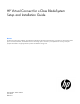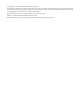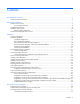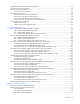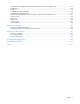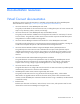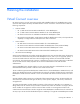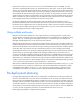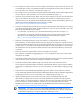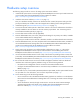HP Virtual Connect for c-Class BladeSystem Setup and Installation Guide
Planning the installation 10
Hardware setup overview
The following steps provide an overview of setting up the interconnect modules:
1. Install and set up the enclosure. See the appropriate HP BladeSystem enclosure quick install instructions
on the Installing tab of the HP BladeSystem Technical Resources website
(http://www.hp.com/go/bladesystem/documentation).
2. Install the interconnect modules ("Installation" on page 13).
Plan your installation carefully. After the VC domain has been created, the position and type of the
primary and backup VC modules cannot be changed without deleting and recreating the domain.
3. Install stacking links ("Recommended stacking connections" on page 21).
4. Connect the VC-Enet module uplinks to data center networks. The network administrator should have
already installed the network cables into the rack with the proper labels. See "Connecting Virtual
Connect Ethernet module uplinks (on page 39)."
5. Connect data center FC fabric links (if applicable).
6. Note the default DNS name, user name, and password settings for the primary VC module, available
on the module Default Network Settings label.
The primary VC module is the first VC-Enet or FlexFabric module in an odd-numbered interconnect bay.
7. Note the default DNS name, user name, and password for the HP Onboard Administrator, available on
the module Default Network Settings label. See the HP BladeSystem Onboard Administrator User
Guide on the Installing tab of the HP BladeSystem Technical Resources website
(http://www.hp.com/go/bladesystem/documentation).
8. Apply power to the enclosures. See "Default module configuration (on page 11)." Also see the
appropriate HP BladeSystem enclosure quick install instructions on the Installing tab of the HP
BladeSystem Technical Resources website (http://www.hp.com/go/bladesystem/documentation).
9. Use the HP Onboard Administrator for basic setup of the enclosures (including enclosure name and
passwords). See the HP BladeSystem Onboard Administrator User Guide on the Installing tab of the HP
BladeSystem Technical Resources website (http://www.hp.com/go/bladesystem/documentation).
10. Be sure that all Virtual Connect interconnect module management interfaces and server blade iLO
interfaces have valid IP and gateway addresses using one of the following methods:
o Run DHCP on the management network connected to the Onboard Administrator.
o Configure the Onboard Administrator to set enclosure bay IP addresses. See "Virtual Connect and
EBIPA (on page 21)."
11. Be sure that OA, iLO, server blade system ROM, Ethernet option ROM, and FC option ROM firmware
are up-to-date. For more information, see "Firmware requirements (on page 13)."
12. Access VCM using one of the following methods:
o Use a web link from within the Onboard Administrator graphical user interface or use the dynamic
DNS name from the Default Network Settings label. See "Accessing HP Virtual Connect Manager
(on page 51)."
o Access the VCM CLI remotely through an SSH session. See the HP Virtual Connect Manager
Command Line Interface User Guide on the Installing tab of the HP BladeSystem Technical
Resources website (http://www.hp.com/go/bladesystem/documentation).