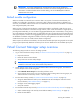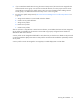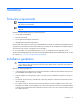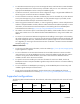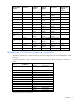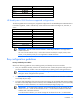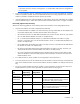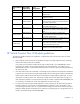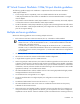HP Virtual Connect for c-Class BladeSystem Setup and Installation Guide
Planning the installation 11
IMPORTANT: For proper management of enclosure devices there must be an Ethernet
connection from the Onboard Administrator module to the external management network. For
information on Onboard Administrator module cabling, see the HP BladeSystem Onboard
Administrator User Guide.
Default module configuration
When VC modules are inserted into an enclosure that is not yet part of a Virtual Connect domain, the
modules are configured to provide basic connectivity. After a Virtual Connect domain is defined for an
enclosure, server blades within that enclosure are isolated from all external network and fabric connections
until configured explicitly within VCM.
When not part of a Virtual Connect domain, each VC-Enet module is configured so that all server ports
connected to that module are connected to a single network, which is then connected to a single uplink. To
provide greater bandwidth, you can use LACP to aggregate additional ports on that module, as long as they
are connected to the same external switch. For aggregation of links to an external switch, the external switch
must support dynamic creation of link aggregation groups using the IEEE 802.3ad LACP. All stacking links
are disabled. This default configuration enables connectivity testing between server NICs and devices
outside the enclosure prior to Virtual Connect domain configuration.
When not part of a Virtual Connect domain, all of the VC-FC Module uplink ports are grouped into an uplink
port group and dynamically distribute connectivity from all server blades across all available uplink ports.
Virtual Connect Manager setup overview
The following steps provide an overview of setting up VCM:
1. Log in and run the domain setup wizard ("HP Virtual Connect Domain Setup Wizard" on page 54).
a. Import the enclosure.
b. Name the Virtual Connect domain.
c. Set up local user accounts and privileges.
TIP: If you want to setup network access groups, uncheck the "Start the Network Setup Wizard"
checkbox on the Finish screen of the Domain Setup Wizard.
2. Define network access groups. For more information about network access groups, see "Network
Access Groups screen" in the user guide.
a. Select Network Access Group from the Define pull-down menu.
b. Set up network access groups. For more information about creating network access groups, see
"Define Network Access Group screen" in the user guide.
3. Run the network setup wizard ("HP Virtual Connect Network Setup Wizard" on page 64).
a. Assign the MAC addresses used by server blade Ethernet network adapters within the Virtual
Connect domain ("MAC Address Settings" on page 65).
b. Configure server VLAN tagging support.
c. Set up the networks.
4. Run the Fibre Channel setup wizard ("HP Virtual Connect Fibre Channel Setup Wizard" on page 78).
a. Select a WWN range to be used by server blade FC HBAs ("WWN settings" on page 78).
b. Define the SAN fabrics.