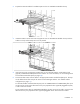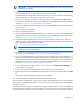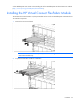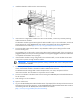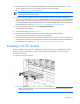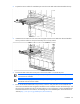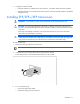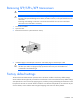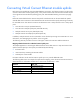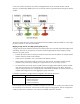HP Virtual Connect for c-Class BladeSystem Setup and Installation Guide
Installation 32
IMPORTANT: For proper thermal operation, always install SFP dust covers in SFP ports without
SFP transceivers installed.
6. Remove the perforated portion of the Default Network Setting label that extends beyond the faceplate
of the primary module, or record the information contained on the label.
The Default Network Settings label contains the DNS name, user name, and password of the primary
interconnect module. This information is required for access to VCM.
7. Power on and configure the enclosure. For more information, see the appropriate HP BladeSystem
enclosure setup and installation guide on the Installing tab of the HP BladeSystem Technical Resources
website (http://www.hp.com/go/bladesystem/documentation).
8. Connect a workstation to the data center network hosting the HP BladeSystem Onboard Administrator
for the enclosure.
9. Start and log on to the workstation.
10. Open a compatible web browser.
11. Log on to the HP BladeSystem Onboard Administrator. For specific instructions, see the HP BladeSystem
Onboard Administrator User Guide on the Installing tab of the HP BladeSystem Technical Resources
website (http://www.hp.com/go/bladesystem/documentation).
12. Verify the HP Onboard Administrator firmware. HP recommends using version 3.21 or higher. For
specific instructions, see the HP BladeSystem Onboard Administrator User Guide on the Installing tab of
the HP BladeSystem Technical Resources website
(http://www.hp.com/go/bladesystem/documentation).
IMPORTANT: For proper Virtual Connect operation, always assign an IP address to each server
blade iLO and interconnect module.
13. Be sure that the server blade BIOS and NIC options ROM are at the appropriate revision level. For more
information, see the HP website (http://www.hp.com/go/bladesystemupdates).
14. Review the Onboard Administrator bay summary screens to verify that each server blade iLO and
interconnect module has been assigned an IP address. Each IP address must be valid and unique, and
all iLOs and VC modules must be on the same subnet. For more information, see the HP BladeSystem
Onboard Administrator User Guide on the Installing tab of the HP BladeSystem Technical Resources
website (http://www.hp.com/go/bladesystem/documentation).
15. From the Onboard Administrator enclosure overview screen, click the Virtual Connect Manager link.
The VCM logon screen appears.
16. Enter the user name from the Default Network Settings label into the Username field.
17. Enter the password from the Default Network Settings label into the Password field, and then click Sign
In.
The HP Virtual Connect Manager Setup Wizard screen appears.
18. Use the VC Manager to administer the VC-Enet module for the enclosure.
After an enclosure is imported into a Virtual Connect domain, server blades that have not been assigned a
server profile are isolated from all networks to ensure that only properly configured servers are attached to
data center networks.
A pre-deployment server profile can be defined within VCM for each device bay so that the server blade can
be powered on and connected to a deployment network. These profiles can then be modified at a later time
or replaced by another server profile. For more information on server profiles, see the HP Virtual Connect for