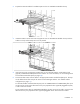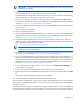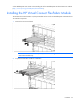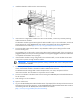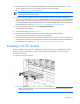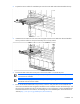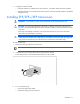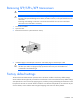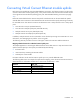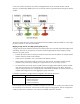HP Virtual Connect for c-Class BladeSystem Setup and Installation Guide
Installation 35
12.
Before accessing VCM, verify that the HP BladeSystem Onboard Administrator firmware is at the
recommended firmware version. For specific instructions, see the HP website
(http://www.hp.com/go/bladesystemupdates).
IMPORTANT: For proper Virtual Connect operation, always assign an IP address to each server
blade iLO and interconnect module.
13. Verify that each server blade iLO and interconnect module has been assigned an IP address by
reviewing the bay summary screens in the Onboard Administrator. Each IP address must be valid and
unique, and all iLOs and Virtual Connect modules must be on the same subnet. For more information,
see the HP BladeSystem Onboard Administrator User Guide on the Installing tab of the HP BladeSystem
Technical Resources website (http://www.hp.com/go/bladesystem/documentation).
14. From the enclosure overview screen, click Virtual Connect Manager.
The VCM logon screen appears.
15. In the Username field, type Administrator.
16. Enter the password from the Default Network Settings label into the Password field.
The HP Virtual Connect Manager Setup Wizard screen appears.
17. Use VCM to administer the Virtual Connect Ethernet module for the enclosure. For more information, see
the HP Virtual Connect for c-Class BladeSystem User Guide on the Installing tab of the HP BladeSystem
Technical Resources website (http://www.hp.com/go/bladesystem/documentation).
Installing a VC-FC module
The VC-FC module can be used in an HP BladeSystem c7000 Enclosure or an HP BladeSystem c3000
Enclosure. The following illustrations show the VC-FC module being installed in a c7000 enclosure.
To install the component:
1. Remove the interconnect blank.
NOTE: HP Virtual Connect works optimally in enclosures configured with HP Virtual Connect
interconnect modules only.