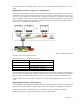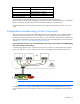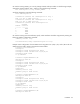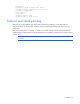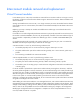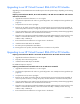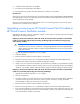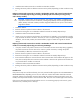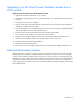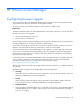HP Virtual Connect for c-Class BladeSystem Setup and Installation Guide
Installation 48
7.
Install the HP Virtual Connect Flex-10 modules or FlexFabric modules.
8. Reassign the server profiles or add the connections to the profiles, depending on what was done in step
3.
Replacing an HP Virtual Connect Flex-10 module or HP FlexFabric module with a Virtual Connect Ethernet
module in a horizontally adjacent bay pair hosting VC Manager (the horizontal bays housing primary
and/or backup modules)
CAUTION: Replacing the primary/backup bay pair modules with modules of a different type
requires the creation of a new VC domain, creating the probability that VC managed identifiers
(MAC, WWN, and serial numbers) could be assigned to different server ports or slots from the
original VC domain.
1. Delete the domain.
2. Remove all network uplinks from the modules to be removed.
3. Remove the existing Flex-10 or FlexFabric modules from both horizontally adjacent bays.
4. Install the Virtual Connect Ethernet modules.
5. Import one or more enclosures and create a new VC domain. If available, a user-created CLI script file
may accelerate VC domain recreation. However, be sure to verify the settings, because VC-managed
identifiers, such as MAC, WWN, and Serial Numbers, might not match the original VC domain
settings.
Replacing an HP Virtual Connect Flex-10 module or HP FlexFabric module with a Virtual Connect Ethernet
module in a horizontally adjacent bay pair not hosting VC Manager
1. If any Flex-10 NICs with profile connections are connected to the interconnect bays being upgraded,
the profile connections must be removed. To remove a profile connection, unassign the profile
(recommended) or delete the connection from the profile.
2. Remove all network uplinks from the modules to be removed.
3. Remove the existing Flex-10 or FlexFabric modules from both horizontally adjacent bays.
4. Ensure that the modules are removed from the Virtual Connect GUI. If the modules still appear on the
GUI, there are still profiles with connections to the modules or networks with uplinks on the modules. Do
not proceed until the modules are removed.
5. Install the Virtual Connect Ethernet modules.
6. Reassign the server profiles or add the connections to the profiles, depending on what was done in step
1.
Possible errors
If the previous steps are not followed exactly, the newly inserted module might be set to the UNKNOWN or
INCOMPATIBLE state, depending on how the error state was reached. The module should be removed
physically and the original module reinserted. Ensure that all profiles have been unassigned, remove the
module, and verify that the module is removed from the GUI. Then, the correct module type can be inserted.
If the previous steps have been followed and the server is not connecting properly to the network, power
down the server, and then power it back up.