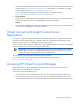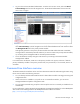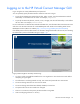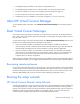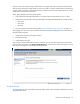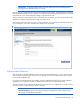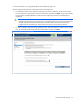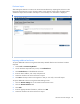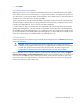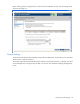HP Virtual Connect for c-Class BladeSystem Setup and Installation Guide
HP Virtual Connect Manager 58
Enclosure Import
After making the selection to create a new Virtual Connect domain by importing the enclosure on the
Enclosure Import/Recovery screen, the Import Status screen appears and provides information about
whether the import was successful. If the import is not successful, error information is displayed.
Importing additional enclosures
To import additional enclosures using the Domain Setup Wizard after the initial enclosure has been
imported:
1. Select Tools > Domain Setup Wizard.
2. On the Enclosure Import Recovery screen, click Find Enclosure.
3. Click Find Enclosure to find additional enclosures.
4. Enter the OA IP address, user name, and password.
5. Select the checkbox next to the enclosures to import.
6. Click Next. The Import status screen appears so that you can verify a successful import.
To import additional enclosures using the Domain Settings screen:
1. Click the Domain Settings link on the Virtual Connect Home screen.
2. Click the Domain Enclosures tab.
3. Click Add.
4. Enter the appropriate OA information, and then click OK.
5. Select the checkbox next to the enclosure to import.