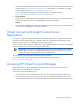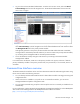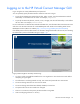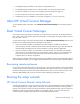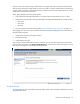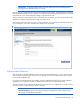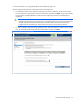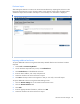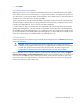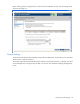HP Virtual Connect for c-Class BladeSystem Setup and Installation Guide
HP Virtual Connect Manager 59
6.
Click Import.
Using double-dense server blades
Beginning with version 1.31, Virtual Connect Manager supports the use of double density server blades,
which means support for up to 32 device bays in a single c7000 enclosure. This support also provides 32
new device bays (1A-16A and 1B-16B) for profile assignment. On a c3000 enclosure, this feature supports
8 additional or 16 total device bays. (1A-8A and 1B-8B.)
The two physical servers A and B in a double density server blade correspond to the left and the right sides
of the device bay in c7000 enclosures, or the top and bottom of the device bay in c3000 enclosures. Servers
A and B have independent iLO, power, presence, and status capabilities.
In c7000 enclosures, Bays 1A-16A are associated with the left sides of the double density server blades
seated in the half-height bays 1-16. Bays 1B-16B are associated with the right sides of the double density
server blades seated in the half-height bays 1-16. In c3000 enclosures, Bays 1A-8A are associated with the
top of the double-dense server blades seated in the half-height bays 1-8. Bays 1B-8B are associated with the
bottom of the double-dense server blades seated in the half-height bays 1-8.
Enclosure recovery
If restoring a Virtual Connect domain using an externally saved configuration file, click Browse and locate the
saved configuration file.
CAUTION: Restoring a Virtual Connect domain configuration from a backup file that was
created on another Virtual Connect domain is not supported and can cause serious faults within
this and other Virtual Connect Domains within the environment. The restore selection and
configuration files should only be used to restore the same previously existing domain.
If the configuration file was originally created on an enclosure with a different serial number, the Ignore
enclosure serial number in restored configuration file checkbox must be selected to allow it to be used in a
new enclosure. Click Next to continue restoring the enclosure. At the end of the restoration, the browser
returns to the login screen. After the domain is restored, one of the local user accounts from the original
Virtual Connect domain must be used to login.