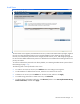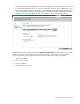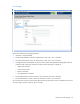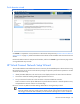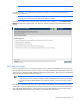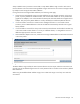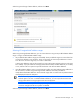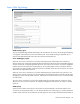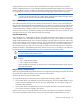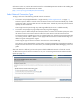HP Virtual Connect for c-Class BladeSystem Setup and Installation Guide
HP Virtual Connect Manager 70
information on Flex-10, see the HP Virtual Connect for c-Class BladeSystem User Guide on the Installing tab
of the HP BladeSystem Technical Resources website
(http://www.hp.com/go/bladesystem/documentation).
Select Network Connection Type
To begin, select one of the following external network connections:
• Connection with uplink(s) dedicated to a single network ("Define Single Network" on page 71)
Select this option to define a network within the Virtual Connect environment and identify any module
uplink ports used to connect to that network in the data center. Internal-only networks (without external
uplinks) can also be defined.
These single networks pass through any VLAN tags added by the server or added externally.
• Connection with uplink(s) carrying multiple networks (using VLAN tagging)
Select this option to define multiple networks that all share a common set of module uplink ports within
the Virtual Connect environment. Network traffic from each network within the Virtual Connect
environment receives a VLAN tag as it exits on a shared uplink port. Virtual Connect uses the VLAN tag
on incoming network traffic to place it on the appropriate internal network. Ethernet VLAN tags are
added on egress and stripped on ingress.
Avoid using this type of network connection when the server inserts VLAN tags.
One network can be designated as a native VLAN, causing all untagged incoming Ethernet packets to
be placed on this network. For more information, see "Shared uplink sets and VLAN tagging" in the user
guide.
After each network is defined, you have the option to define additional networks or finish the wizard.
To determine the types of network connections to use, see "Connecting Virtual Connect Ethernet module
uplinks (on page 39)."