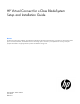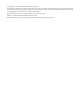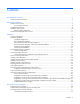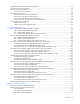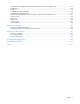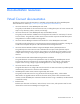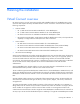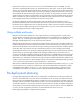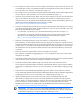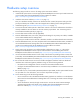HP Virtual Connect for c-Class BladeSystem Setup and Installation Guide
Planning the installation 8
Enclosure for a total of 8 servers (or up to 16 servers if the double-dense option is enabled). For more
information on the double-dense option, see "Double-dense server bay option" in the user guide. Within the
domain, any server blade with the requisite LAN or SAN devices can access any LAN or SAN connected to
a VC module, and a server blade of a given processor type (Integrity or X86) can be used as a spare for any
server blade of the same processor type within the same enclosure, as long as the server has the requisite
number and type of connections. Using network access groups feature, the network administrator can clearly
define a separation of networks based on their allowed functionality and prevent the server administrator
from assigning specific network combinations in the same server profile.
By stacking (cabling) the VC-Enet modules together within the domain and connecting the VC-FC or
FlexFabric module FC uplinks on the same bay of all enclosures to the same FC switch, every server blade in
the domain can be configured to access any external network or fabric connection. With this configuration,
you can use VCM to deploy and migrate a server blade profile to any server in the Virtual Connect domain
without changing external LAN or SAN configurations.
Using multiple enclosures
Multiple enclosure support enables up to four c7000 enclosures to be managed within a single Virtual
Connect domain for a total of 128 servers, if double-dense support is enabled while using the Domain Setup
Wizard. There are 16 half-height or 8 full-height server bays in a c7000 enclosure. A combination of
full-height and half-height servers can be used in the same enclosure.
Multiple enclosure domains are not supported on c3000 enclosures. The VC-Enet or FlexFabric modules use
stacking cables between enclosures so that network traffic can be routed from any server Ethernet port to any
uplink within the VC domain. Since FC does not support stacking, the VC-FC or FlexFabric module FC uplinks
on the same bay of all enclosures must be connected to the same FC switch to enable profile mobility.
The management interfaces for all enclosure Onboard Administrators and VC modules within the same VC
domain must be on the same lightly loaded subnet and highly reliable network. Overloads or loss of
connectivity can disable configuration attempts until the connectivity is re-established and synchronized with
the domain. The Onboard Administrator IP addresses used must be configured to be static. The Onboard
Administrator user credential for all enclosures must be consistent to enable VCSU firmware updates for VC
modules in the remote enclosures. All FC-capable modules in the same horizontally adjacent bay pair (bays
1-2, 3-4, and so on) must be of the same type and position in all enclosures.
Multi-enclosure double-dense domains require similar and compatible VC-FC modules in bays 5, 6, 7, and
8 in all enclosures if FC connectivity is required. If a multi-enclosure double-dense configuration contains
incompatible VC-FC modules in bays 5, 6, 7, or 8 in the local or remote enclosures, some or all of the
compatible VC-FC modules in the remote enclosures might be designated INCOMPATIBLE after import.
Pre-deployment planning
During the planning phase, the LAN and server administrator must determine how each server blade will
connect to the network and on which IP network and VLAN the server will reside. In a traditional network,
these connections are established through physical cables. If a move from one network to another is required,
the cables must also be moved. Virtual Connect provides a wire-once implementation when VC modules are
connected to upstream or core switches and the VC networks and server profiles are defined. Assigning a
server profile to a server blade completes the physical connection to the core network. If a server blade fails
or moves, all of the configuration parameters can be transferred easily to the new server.
Before beginning installation, complete the following tasks: