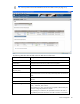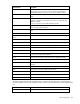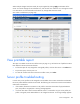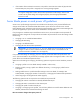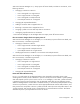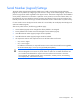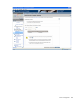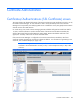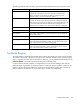HP Virtual Connect for c-Class BladeSystem Version 2.30 User Guide
Server management 123
Task Action
Assign a Network Name Click the drop-down arrow in the Network Name field and select a
network.
Change the port speed setting Click the drop-down arrow in the Port Speed Setting column, and then
select Preferred, Auto, or Custom. If Custom is selected, set the port speed,
and then click OK.
Enable or disable PXE, or use
the Use BIOS setting
Click the drop-down arrow in the PXE column and select enabled,
disabled, or Use BIOS.
Delete an Ethernet Network
Connection
Click the Delete icon in the Delete column of the line item to be removed.
The first two Ethernet connections cannot be deleted.
Add Network Connection Click Add Network Connection.
Change the SAN fabric
connection
Click the drop-down arrow in the FC SAN name box.
Change or disable the port
speed
Click the drop-down arrow in the Port Speed box.
View Fibre Channel Boot
Parameters
Click the Show Fibre Channel Boot Parameters checkbox.
Enable Fibre Channel Boot on
a port
Click the Show Fibre Channel Boot Parameters checkbox. Click the drop-
down arrow in the SAN Boot box, and then select the boot order. Enter a
valid Boot Target name and LUN in the edit boxes.
Disable Fibre Channel Boot on
a port
Click the Show Fibre Channel Boot Parameters checkbox. Click the drop-
down arrow in the SAN Boot box, and then select Disabled.
Revert to BIOS settings for Fibre
Channel Boot
Click the Show Fibre Channel Boot Parameters checkbox. Click the drop-
down arrow in the SAN Boot box, and then select Use BIOS.
Change the profile bay
assignment
Click Select Location in the Server Bay Assignment column, and then select
the server bay or Unassigned.
Delete the profile Click Delete.
Copy the properties of this
profile to use in creating a new
profile
Click Copy Profile.
Clear unsaved changes on the
screen
Click Clear.
Save changes and remain on
this screen
Click Apply.
Cancel without saving changes
and return to the All Server
Profiles screen
Click Cancel.
Edit a Server Profile (Inline)
The Server Profiles screen allows for inline editing of one or more server profiles. Select the Edit icon to
the right of each server profile name to be edited. When the Edit icon is selected, that table row enables
authorized users to assign, unassign, or re-assign the server profile as well as modify the network
connections.