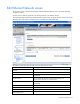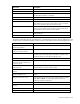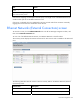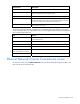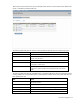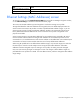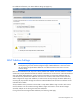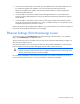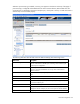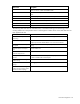HP Virtual Connect for c-Class BladeSystem Version 2.30 User Guide
Network management 70
Field name Description
Direction Direction of traffic on the port being monitored. Valid choices are From
Server, To Server, or Both. The default is Both.
Server Profile Identifies the server profile associated with the monitored port if one
exists.
Port Enclosure, bay, and port number of monitored port
MAC MAC address of monitored port
Server Bay Assignment Enclosure and server device bay the monitored port is associated with
Network Network associated with the downlink port, if one exists
Delete Displays Delete icon. Click to remove the port from the monitored list.
The following table describes the available actions in the Ethernet Settings (Port Monitoring) screen.
Clicking another link in the pull-down menu or left navigation window causes current edits that have not
been applied to be lost.
Task Action
Enable or disable port
monitoring
Click the drop-down box under Port Monitoring State.
Select a mirror-to port Click the down arrow in the Add Port box. The current network
analyzer port must be deleted before a new one can be selected.
Change the Network Analyzer
Port speed
Click the drop-down box under Speed/Duplex, and then select a
setting.
Delete the Network Analyzer
Port
Click the Delete icon.
View detailed statistics for the
Network Analyzer Port
Click on the Detailed Statistics link.
Add a port to the monitored
port list
Click Select Port.... A list of server ports is displayed with checkboxes
to select or deselect the monitored ports.
Clear selections and settings
without saving
Click Clear.
Apply new selections and
settings
Click Apply.
Clear selections and settings
without saving and return to the
Virtual Connect homepage
Click Cancel.