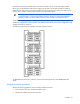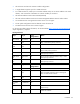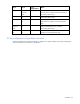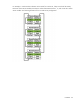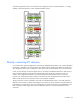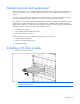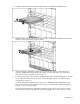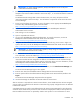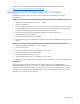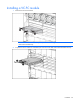HP Virtual Connect for c-Class BladeSystem Version 3.00 Setup and Installation Guide for HP Integrity BL8x0c i2 Series Server Blades
Installation 48
IMPORTANT: For proper thermal operation, always install SFP dust covers in SFP ports
without SFP transceivers installed.
6. Remove the perforated portion of the Default Network Setting label that extends beyond the
faceplate of the VC-Enet module installed in interconnect bay 1, or record the information contained
on the label.
The Default Network Settings label contains the DNS name, user name, and password of the
interconnect module in interconnect bay 1. This information is required for access to the HP Virtual
Connect Manager.
7. Power on and configure the enclosure. For more information, see the appropriate HP BladeSystem
enclosure setup and installation guide on the HP website
(
http://www.hp.com/go/bladesystem/documentation).
8. Connect a workstation to the data center network hosting the HP BladeSystem Onboard
Administrator for the enclosure.
9. Start and log on to the workstation.
10. Open a compatible web browser.
11. Log on to the HP BladeSystem Onboard Administrator. For specific instructions, see the HP
BladeSystem Onboard Administrator User Guide on the HP website
(
http://www.hp.com/go/bladesystem/documentation).
12. Verify the HP Onboard Administrator firmware. HP recommends using version 3.00 or higher. For
specific instructions, see the HP BladeSystem Onboard Administrator User Guide on the HP website
(
http://www.hp.com/go/bladesystem/documentation).
IMPORTANT: For proper Virtual Connect operation, always assign an IP address to each
server blade iLO and interconnect module.
13. Be sure that the server blade BIOS and NIC options ROM are at the appropriate revision level. For
more information, see the HP website (
http://www.hp.com/go/bladesystemupdates).
14. Review the Onboard Administrator bay summary screens to verify that each server blade iLO and
interconnect module has been assigned an IP address. Each IP address must be valid and unique,
and all iLOs and Virtual Connect modules must be on the same subnet. For more information, see the
HP BladeSystem Onboard Administrator User Guide on the HP website
(
http://www.hp.com/go/bladesystem/documentation).
15. From the Onboard Administrator enclosure overview screen, click the Virtual Connect Manager link.
The Virtual Connect Manager logon screen appears.
16. Enter the user name from the Default Network Settings label into the Username field.
17. Enter the password from the Default Network Settings label into the Password field, and then click
Sign In.
The HP Virtual Connect Manager Setup Wizard screen appears.
18. Use the VC Manager to administer the VC-Enet module for the enclosure.
After an enclosure is imported into a Virtual Connect domain, server blades that have not been assigned
a server profile are isolated from all networks to ensure that only properly configured servers are attached
to data center networks.
A pre-deployment server profile can be defined within the Virtual Connect Manager for each device bay
so that the server blade can be powered on and connected to a deployment network. These profiles can
then be modified at a later time or replaced by another server profile. For more information on server