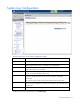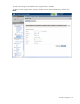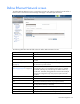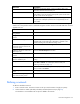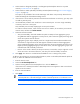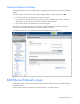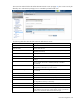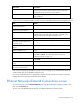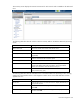HP Virtual Connect for c-Class BladeSystem Version 3.00 User Guide for Integrity BL8x0c i2 Server Blades
Network management 55
Field name Description
address and switch port appear. A link is provided to obtain more
information about the far-end switch port.
PID
When selected, sets/clears the port identifier color as blue on the VC-
Enet module to aid in the location of the specific uplink. The PID status
for the overall network also appears.
Speed/Duplex
Pull-down menu to specify the speed and duplex (where applicable) of
the uplink port. Half-duplex operations are not supported by the VC-
Enet module.
The following table describes the available actions in the Define Ethernet Network Screen. Clicking
another link in the pull-down menu or left-hand navigation window causes current edits that have not been
applied to be lost.
Task Action
Enable Smart Link on the network
being defined
Select the Smart Link checkbox.
Designate the network as a private
network
Select the Private Network checkbox.
Enable VLAN tunneling
Select the Enable VLAN Tunneling checkbox. This option is only
available if the 'Tunnel VLAN Tags' radio button is selected on the
Advanced Settings tab of the Ethernet Settings screen.
Set a custom value for preferred link
connection speed or maximum link
connection speed
Select the Advanced Network Settings checkbox.
Enable the selection or creation of a
shared uplink set
Select the Use Shared Uplink set checkbox.
Add an external uplink port to the
network
Click the Add Port drop-down box, and then select an available port.
Change the uplink interface port
speed or disable the port
Click the drop-down box under Speed/Duplex, and then select a
setting.
Change the connection mode
Click the down arrow in the box next to Connection Mode, and then
select Auto or Failover. For a description of these modes, see
"Defining a network (on page 55)."
Delete an added port
Left-click to select the line item, right-click to display a drop-down
menu, and then select Delete.
Save changes and remain on this
screen
Click Apply.
Cancel without saving changes and
return to the summary screen
Click Cancel.
Defining a network
To define a standalone network:
1. Enter a network name. The network name can be up to 64 characters in length (no spaces).
2. Select whether to enable (checked) or disable (unchecked) Smart Link (on page 53).
The checkbox is not available until an uplink is added to the network.