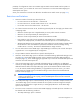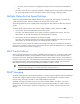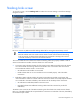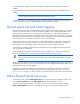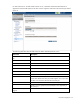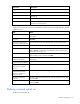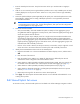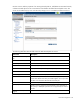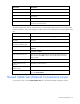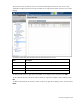HP Virtual Connect for c-Class BladeSystem Version 3.00 User Guide for Integrity BL8x0c i2 Server Blades
Network management 73
Stacking Links screen
To access this screen, click the Stacking Links link under Fibre Channel Settings in the left VC Manager
navigation window.
Be sure to connect any Ethernet module stacking cables before running the network setup wizard.
IMPORTANT: For a Virtual Connect environment to operate properly, all Virtual Connect
Ethernet modules within the Virtual Connect domain must be interconnected with stacking
links. HP strongly recommends that redundancy be maintained in stacking links to ensure
continued connectivity of servers to the external networks.
This screen enables the user to determine whether all stacking cables are properly installed so that all
Virtual Connect Ethernet modules within the domain are interconnected:
• Connection Status indicates whether all of the Virtual Connect Ethernet modules within the domain
are interconnected with stacking cables and accessible. Lack of connection status to all Virtual
Connect Ethernet modules results in a critical alert.
o OK indicates that all modules are connected.
o Failed indicates that one or more modules are not connected properly. Check the cable
connections.
• Redundancy Status indicates whether all Virtual Connect Ethernet modules would remain fully
interconnected if a module or external cable was removed or failed. Horizontally-adjacent modules
are considered to have OK redundancy status because of the reliability of their internal link.
o OK indicates that redundant/reliable connections exist.
o Degraded indicates that additional stacking cables should be connected to provide full
redundancy.
The table on this screen lists all of the Ethernet stacking links found within the Virtual Connect domain.
Each row of the table identifies the link speed and the connections on both sides of the link, identified by
the module and port number.