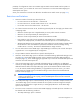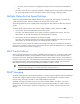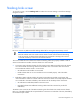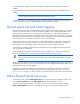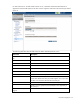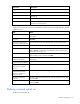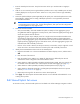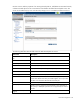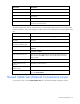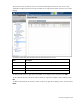HP Virtual Connect for c-Class BladeSystem Version 3.00 User Guide for Integrity BL8x0c i2 Server Blades
Network management 79
Field name Description
Network Name Displays the name of the associated networks
VLAN ID Displays the VLAN ID number
Native
Select whether native VLAN is enabled (checked) or disabled
(unchecked).
Smart Link Select whether Smart Link is enabled (checked) or disabled (unchecked).
Private Network
Select whether to designate (checked) or not designate (unchecked) the
network as a private network.
The following table describes the available actions in the Edit Shared Uplink Set screen. Clicking another
link in the pull-down menu or left navigation window causes current edits that have not been applied to be
lost.
Task Action
Rename shared uplink set Click on the uplink set name and edit. Click Apply.
Set the Port Role to primary or
secondary
Click the down arrow in the Port Role column and select Primary or
Secondary.
Change the uplink interface
port speed or disable a port
Click the drop-down box under Speed/Duplex, and then select a setting.
Delete a port
Left-click to select a port row, right-click to display a menu, and then select
Delete Port.
Change connection mode
Click the down arrow in the box next to Connection Mode, and then
select Auto or Failover.
Add an associated network
Right-click in the Associated Networks (VLAN tagged) table to display a
menu, and then select Add. Enter the network name and VLAN ID in the
fields provided.
Enabled native VLAN on the
network
Select the box under Native.
Enable Smart Link on the
Network
Select the box under Smart Link.
Designate the network as a
private network
Select the box under Private Network.
Delete an associated network
Left-click to select a Network Name row, right-click to display a menu, and
then select Delete Network.
Shared Uplink Sets (External Connections) screen
To access this screen, click the Shared Uplink Sets link in the left VC Manager navigation window.