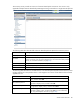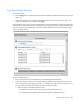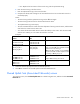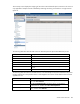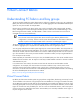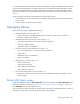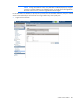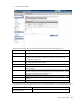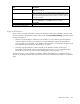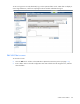HP Virtual Connect for c-Class BladeSystem Version 3.30 User Guide
Virtual Connect fabrics 109
Task Description
Add an uplink port
Select a bay and port, and then click Add. In double-dense mode, do not
select Bay 7 or Bay 8.
Set the uplink port speed
After an uplink port has been added, click the pull-down arrow in the
Configured Speed field, and then select a speed. The default value is
Auto, which auto-negotiates the speed with the FC switch to which the
ports are connected.
Delete an uplink port
Left-click an uplink port row to select it, right-click to display a menu, and
then select Delete Port, or click Delete in the Action column.
Save changes
Click Apply.
Cancel without saving changes
Click Cancel.
Login re-distribution
When creating or editing a SAN fabric using HP VC FlexFabric 10Gb/24-port Modules, select an uplink
port that is present on the FlexFabric module, and then select the Show Advanced Settings checkbox to select
the login re-distribution:
• Manual Login Re-Distribution—Default for all FC modules. You must initiate a Login Re-Distribution
request through the VC GUI or CLI interfaces. You might re-distribute logins if an uplink that was
previously down is now available, if you added an uplink to a fabric, or if the number of logins through
each available uplink has become unbalanced for any reason.
• Automatic Login Re-Distribution—When selected, the VC FlexFabric module initiates Login
Re-Distribution automatically when the specified time interval expires. For more information about
setting the time interval, see "Fibre Channel Settings (Misc.) screen (on page 115)."
The automatic option is only available on FlexFabric modules and enables you to specify an interval, in
seconds, for the length of time the previously offline links must be stable before the module can re-distribute
logins.