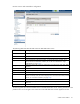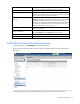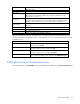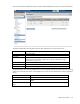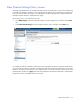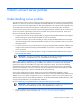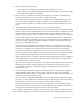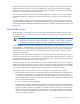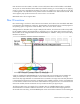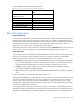HP Virtual Connect for c-Class BladeSystem Version 3.30 User Guide
Virtual Connect fabrics 113
Field Description
Status
Status of the fabric
SAN Fabric
Name of the fabric
Login Re-Distribution
Login Re-distribution setting for the fabric. For all standard VC-FC modules, this is
always Manual. For FlexFabric modules, this can be set as described in "Login
re-distribution (on page 109)."
Port Status
Shows the link status, link speed, and connectivity of the port
If the port is unlinked and no connectivity exists, the cause is displayed. For more
information about possible causes, see "Port status conditions (on page 203)."
Connected To
WWN of the principal switch on the SAN fabric that this port is connected to on the
other end
Enclosure
Enclosure selected for the SAN fabric
Bay
Enclosure bay selected for the SAN fabric
Port
Faceplate name of the port
Action
Perform edit, delete, and re-distribute operations
The following table describes the available actions in the SAN Fabrics (External Connections) screen.
Clicking another link in the pull-down menu or left navigation tree causes current edits that have not been
applied to be lost.
Task Action
Add a SAN fabric
Click Add below the table, or right-click on the header row to display a
menu, and then select Add.
Edit a SAN fabric
Click the Edit link in the Action column, or left-click to select a fabric,
right-click to display a menu, and then select Edit.
Delete a SAN fabric
Click the Delete link in the Action column, or left-click to select a fabric,
right-click to display a menu, and then select Delete.
Re-distribute logins
Click the ReDistribute link in the Action column, or left-click to select a
fabric, right-click to display a menu, and then select Redistribute Logins.
SAN Fabrics (Server Connections) screen
To access this screen, click SAN Fabrics in the left navigation tree, and then click the Server Connections tab.