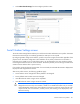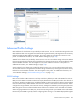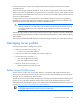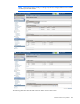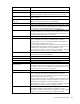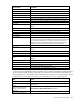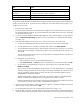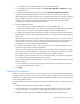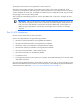HP Virtual Connect for c-Class BladeSystem Version 3.30 User Guide
Virtual Connect server profiles 137
Task Action
defaults for Fibre Channel
WWNs
Factory Defaults for Fibre Channel WWNs checkbox.
Select to use factory defaults for
serial numbers
Select the Advanced Profile Settings checkbox, and then select the Use Server
Factory Defaults for Serial Numbers checkbox.
Assign a Network Name
1 Click the pull-down arrow in the Network Name field.
2 Click Select Network to use the Select Ethernet Network box to find and
select a network for this connection. You can filter networks by various
attributes, including name, labels, color, and shared uplink set name (if
one is associated).
You can also select multiple networks. See "Multiple network connections for
a server port (on page 146)."
Change the port speed setting
1 Click the pull-down arrow in the Port Speed Setting Column.
2 Select Preferred, Auto, or Custom. If Custom is selected, set the port
speed, and then click OK.
Enable or disable PXE, or Use
BIOS
1 Click the pull-down arrow in the PXE column.
2 Select Enabled or Disabled
. If the existing PXE configuration on the server
is correct,
the 'Use BIOS' PXE setting should be chosen. This setting is the
default.
Delete an Ethernet connection
Click the Delete
link in the Action column, or click the connection to select it,
right-click to display a menu, and then click Delete. The first two connections
cannot be deleted.
Add an Ethernet connection
Click Add at the bottom of the Ethernet Adapter Connections table, or
right-click in the table, and then select Add.
Delete an iSCSI connection
Click the Delete link in the Action column, or click the connection to select it,
right-click to display a menu, and then click Delete.
Add an iSCSI connection
Click Add at the bottom of the iSCSI HBA Connections table, or right-
click in
the table, and then select Add.
Delete an FC SAN connection
Click the Delete
link in the Action column, or click the connection to select it,
right-click to display a menu, and then click Delete.
Add an FC SAN connection
Click Add at the bottom of the FC HBA Connections table, or right-click in the
table, and then select Add.
Delete an FCoE connection
Click the Delete
link in the Action column, or click the connection to select it,
right-click to display a menu, and then click Delete.
Add an FCoE connection
Click Add at the bottom of the FCoE HBA Connections table, or right-
click in
the table, and then select Add.
Change the SAN fabric
connection
Click the pull-down arrow in the FC SAN Name box. Multiple fabrics can be
selected.
Change or disable the port speed
Click the pull-down arrow in the Port Speed box.
View Fibre Channel Boot
Parameters
Click the Show Fibre Channel Boot Parameters checkbox.
Enable Fibre Channel Boot on a
port
1 Click the Show Fibre Channel Boot Parameters checkbox.
2 Click the pull-down arrow in the SAN Boot box.
3 Select the boot order.
4 Enter a valid Boot Target name and LUN in the edit boxes.
Disable Fibre Channel Boot on a
port
1 Click the Show Fibre Channel Boot Parameters checkbox.
2 Click the pull-down arrow in the SAN Boot box.
3 Select Disabled.
Revert to BIOS settings for Fibre
Channel Boot
1 Click the Show Fibre Channel Boot Parameters checkbox.
2 Click the pull-down arrow in the SAN Boot box.