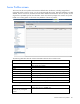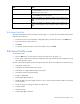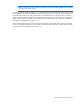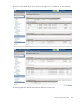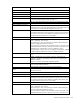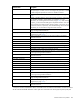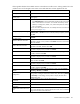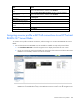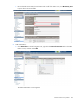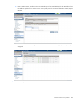HP Virtual Connect for c-Class BladeSystem Version 3.30 User Guide
Virtual Connect server profiles 157
following table describes the available actions in the Edit Server Profile screen. Clicking another link in the
pull-down menu or left navigation tree causes current edits that have not been applied to be lost.
Task Action
Edit a profile name
Type a name in the Profile Name field.
Change the associated network
access group
Click the Network Access Group pull-down arrow, and then select a network
access group.
Assign a Network Name
1 Click the pull-down arrow in the Network Name field.
2 Click Select Network to use the Select Ethernet Network box to find and
select a network for this connection. You can filter networks by various
attributes, including name, labels, color, and shared uplink set name (if
one is associated).
You can also select multiple networks. See "Multiple network connections for
a server port (on page 146)."
Change the port speed setting
Click the pull-down arrow in the Port Speed Setting column, and then select
Preferred, Auto, or Custom
. If Custom is selected, set the port speed, and then
click OK.
Enable or disable PXE, or use the
Use BIOS setting
Click the pull-down arrow in the PXE column and select Enabled, Disabled, or
Use BIOS.
Delete an Ethernet connection
Click the Delete
link in the Action column, or click the connection to select it,
right-click to display a menu, and then click Delete. The first two connections
cannot be deleted.
Add an Ethernet connection
Click Add at the bottom of the Ethernet Adapter Connections table, or
right-click in the table, and then select Add.
Delete an iSCSI connection
Click the Delete link in the Action column, or click the connection to select it,
right-click to display a menu, and then click Delete.
Add an iSCSI connection
Click Add at the bottom of the iSCSI HBA Connections table, or right-
click in
the table, and then select Add.
Delete an FC SAN connection
Click the Delete
link in the Action column, or click the connection to select it,
right-click to display a menu, and then click Delete.
Add an FC SAN connection
Click Add at the bottom of the FC HBA Connections table, or right-click in the
table, and then select Add.
Delete an FCoE connection
Click the Delete
link in the Action column, or click the connection to select it,
right-click to display a menu, and then click Delete.
Add an FCoE connection
Click Add at the bottom of the FCoE HBA Connections table, or right-
click in
the table, and then select Add.
Enable or disable iSCSI boot or
offload
Click the pull-down arrow in the Boot Settings column and select Primary,
Secondary, USE-BIOS, or Disabled.
View or modify iSCSI boot
configuration
To modify, click on the Edit icon next to the ‘primary’ or ‘secondary’ boot
setting. When creating an iSCSI boot for the first time, after selecting Primary
or Secondary in Boot Setting, click anywhere to display the iSCSI boot
configuration page.
Change the SAN fabric
connection
Click the pull-down arrow in the FC SAN name box.
Change or disable the port speed
Click the pull-down arrow in the Port Speed box.
View Fibre Channel Boot
Parameters
Select the Fibre Channel Boot Parameters checkbox.
Enable Fibre Channel Boot on a
port
Select the Fibre Channel Boot Parameters checkbox. Click the pull-down
arrow in the SAN Boot box, and then select the boot order. Enter a valid Boot
Target name and LUN in the edit boxes.