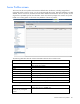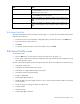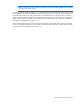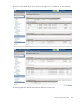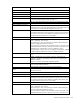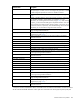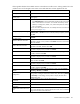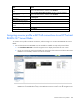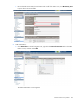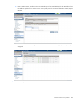HP Virtual Connect for c-Class BladeSystem Version 3.30 User Guide
Virtual Connect server profiles 158
Task Action
Disable Fibre Channel Boot on a
port
Select the Fibre Channel Boot Parameters checkbox. Click the pull-down
arrow in the SAN Boot box, and then select Disabled.
Revert to BIOS settings for Fibre
Channel Boot
Select the Fibre Channel Boot Parameters checkbox. Click the pull-down
arrow in the SAN Boot box, and then select Use BIOS.
Change the profile bay
assignment
Click on the bay in the Connected To column, and then select the server bay
or Unassigned.
Change the FCoE connection
Click the drop-down arrow in the FC SAN name box.
Change the FCoE port speed
Click the drop-down arrow in the Port Speed name box.
Clear unsaved changes on the
screen
Click Clear.
Save changes
Click Apply.
Cancel without saving changes
Click Cancel.
Assigning a server profile with FCoE connections to an HP ProLiant
BL680c G7 Server Blade
To create a server profile with FCoE connections, and then assign it to an HP ProLiant BL680c G7 Server
Blade:
1. Be sure that the HP ProLiant BL680c G7 Server Blade is installed correctly and powered down:
a. Click Hardware Overview in the left navigation tree to display the Enclosures View screen.
b. Hover your mouse over each server blade in the Front View of the enclosure to find the HP ProLiant
BL680c G7 Server Blade, and then click the server blade.
The Server Bay Status screen appears. You can also view this screen by clicking the HP ProLiant
BL680c G7 Server Blade device bay in the Hardware Overview section in the left navigation tree.