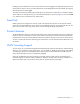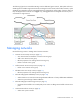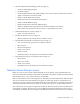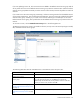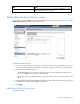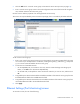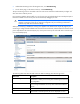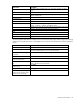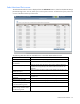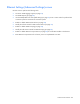HP Virtual Connect for c-Class BladeSystem Version 3.30 User Guide
Virtual Connect networks 77
• Under Ethernet Settings in the left navigation tree, click Port Monitoring.
• On the home page, in the Network section, click Port Monitoring.
The port monitoring screen is accessible to all users with server and network administrator privileges. All
other users have read-only access.
Port monitoring enables network traffic on a set of server ports to be duplicated to an unused uplink port so
that network traffic on those server ports can be monitored, debugged, or both.
CAUTION: The network analyzer port should only be connected directly to a network analyzer.
Improper connection of this port or improper configuration of port monitoring could result in
network loops and cause a network outage.
When port monitoring is enabled, a warning icon appears in the banner at the top of the page. If port
monitoring is configured and enabled within the Virtual Connect domain, Ethernet data from the monitored
ports is replicated on the network analyzer port, which poses a security risk and could result in network loops
if not connected properly.
The following table describes the fields within the Ethernet Settings (Port Monitoring) screen.
Field name Description
Port Monitoring State
Used to enable or disable port monitoring. This feature enables the network
administrator to disable port monitoring while maintaining the monitored
port configuration.
Network Analyzer Port
This is the port to which all monitored traffic is directed. After selection, this
port is no longer available for use in any other Virtual Connect Ethernet
network.
Port
Identifies the enclosure, bay, and port number of the network analyzer port
Port Status
Shows the link status, link speed, and connectivity of the port. If the port is
unlinked and no connectivity exists, the cause is displayed. For more