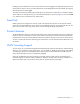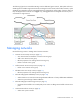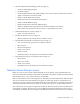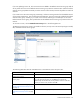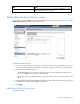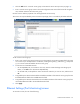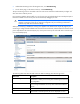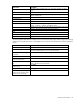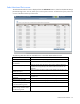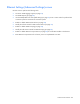HP Virtual Connect for c-Class BladeSystem Version 3.30 User Guide
Virtual Connect networks 78
Field name Description
information about possible causes, see "Port status conditions (on page
203)."
PID
PID status icon (illuminated or unilluminated) for the network analyzer port
Speed/Duplex
Pull-down menu to specify the speed and duplex (where applicable) of the
network analyzer port
Detailed statistics
Click the link to display detailed statistics about this port.
Delete
Displays the Delete icon. Click to remove the network analyzer port.
Monitored Port List
Displays up to 16 server ports that are monitored at the same time.
Direction
Direction of traffic on the port being monitored. Valid choices are "From
Server", "To Server", or "Both". The default is "Both".
Server Profile
Identifies the server profile associated with the monitored port, if one exists.
Port
Enclosure, bay, and port number of the monitored port
MAC
MAC address of the monitored port
Server Bay Assignment
Enclosure and server device bay the monitored port is associated with
Network
Network associated with the downlink port, if one exists
Delete
Displays the Delete icon. Click to remove the port from the monitored list.
The following table describes the available actions in the Ethernet Settings (Port Monitoring) screen. Clicking
another link in the pull-down menu or left navigation tree causes current edits that have not been applied to
be lost.
Task Action
Enable or disable port monitoring
Click the pull-down box under Port Monitoring State.
Select a mirror-to port
Click the down arrow in the Add Port box. The current network analyzer
port must be deleted before a new one can be selected.
Change the Network Analyzer
Port speed
Click the pull-down box under Speed/Duplex, and then select a setting.
Delete the Network Analyzer Port
Click the Delete icon.
View detailed statistics for the
Network Analyzer Port
Click on the Detailed Statistics link.
Add a port to the monitored port
list
Click Select Port.... A list of server ports is displayed with checkboxes to
select or deselect the monitored ports.
Clear selections and settings
without saving
Click Clear.
Apply new selections and settings
Click Apply.
Clear selections and settings
without saving and return to the
Virtual Connect homepage
Click Cancel.