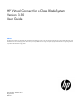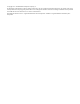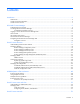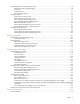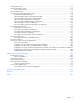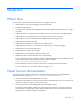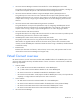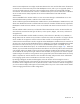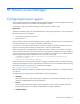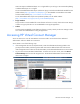HP Virtual Connect for c-Class BladeSystem Version 3.30 User Guide
HP Virtual Connect Manager 9
HP Virtual Connect Manager
Configuring browser support
The access to the VCM GUI is provided through HTTPS (HTTP exchanged over an SSL-encrypted session) and
requires HTTPS (port 443) to be enabled on the management network.
For optimal viewing, HP recommends setting the screen resolution to 1280 x 1024.
Requirements
The VCM web interface requires an XSLT-enabled browser with support for JavaScript 1.3 or the equivalent.
The following browsers are supported:
• Microsoft Internet Explorer 7.x and 8.x
• Mozilla Firefox 3.x
Browsers that provide the required functionality but do not appear in the above list are not prevented from
running the application, but no support is offered for unlisted browsers.
If you receive a notice that your browser does not have the required functionality, examine your browser
settings to ensure they meet the following requirements or contact your administrator.
When running the same VCM application in multiple IE7 browser windows on the same PC, you might
experience slower responses by the web browser. This occurs because IE7 defaults to only two connections
from the web browser to the same VCM web server. To resolve the slow response in IE7, add the Windows
registry setting for MaxConnectionsPerServer and set the value to 6 or higher:
[HKLM\HKEY_CURRENT_USER\Software\Microsoft\Windows\CurrentVersion\
Internet Settings]
"MaxConnectionsPerServer"=dword:6
For IE8 web browsers, the MaxConnectionsPerServer registry setting already exists with a default value of 6,
and you should not experience slower responses by the web browser. For more information about increasing
the number of browser connections for IE, see the Microsoft website
(http://support.microsoft.com/kb/282402).
Mozilla Firefox web browsers default to a higher number of browser connections, so no additional settings
are required.
The following browser settings must be enabled before running the application:
• JavaScript
Client-side JavaScript is used extensively by this application. Check the browser settings to make sure
JavaScript is enabled before running the application.
• ActiveX
When using Microsoft Internet Explorer with this application, ActiveX must be enabled. Check the
browser settings to make sure ActiveX is enabled before running the application.
• Adobe Flash Player