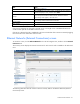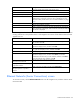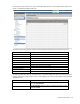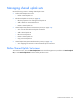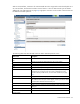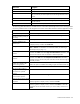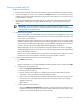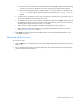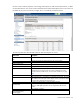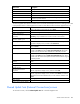HP Virtual Connect for c-Class BladeSystem Version 3.30 User Guide
Virtual Connect networks 93
This summary screen lists the server ports connected to each network in the Virtual Connect domain. This
screen is viewable by all authorized users.
The following table describes the columns within the Ethernet Networks (Server Connections) screen.
Column name Description
Network Name
Name of the network
(Profile) Name
Name of the profile
(Profile) Status
Overall status of the server profile
(Profile) Number
Profile connection number
(Profile Connection) Status
Shows the overall status of the individual server port
(Profile Connection) MAC
Lists the MAC address for the server port
(Physical Server) Enclosure
Enclosure name where the server resides
(Physical Server) Bay
Bay number where the server resides
(Physical Server) Model
Model of the server
Action
Go to the network or profile
The following table describes the available actions in the Ethernet Networks (Server Connections) screen.
Clicking another link in the pull-down menu or left navigation tree causes current edits that have not been
applied to be lost.
Task Action
Edit a network
Click Go to Network in the Action column, or right-click the network, and
then select Go to Network.
Edit a server profile
Click Go to Profile in the Action column, or right-click the profile, and then
select Go to Profile.