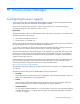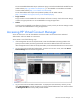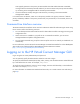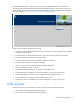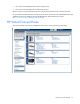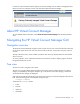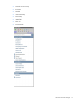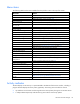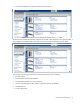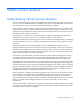HP Virtual Connect for c-Class BladeSystem Version 4.01 User Guide
Table Of Contents
- HP Virtual Connect for c-Class BladeSystem Version 4.01 User Guide
- Abstract
- Notice
- Contents
- Introduction
- HP Virtual Connect Manager
- Virtual Connect domains
- Understanding Virtual Connect domains
- Managing domains
- Managing SNMP
- Viewing the system log
- Managing SSL configuration
- HP BladeSystem c-Class enclosures
- Virtual Connect users and roles
- Understanding VC administrative roles
- Managing users
- Local Users screen
- Configuring LDAP, RADIUS, and TACACS+
- Minimum requirements
- LDAP Server Settings (LDAP Server) screen
- LDAP Server Settings (LDAP Groups) screen
- LDAP Server Settings (LDAP Certificate) screen
- RADIUS Settings (RADIUS Server) screen
- RADIUS Settings (RADIUS Groups) screen
- TACACS+ Settings screen
- Role Management (Role Authentication Order) screen
- Role Management (Role Operations) screen
- Virtual Connect networks
- Understanding networks and shared uplink sets
- Managing networks
- Network Access Groups screen
- Define Network Access Group screen
- Ethernet Settings (Port Monitoring) screen
- Ethernet Settings (Advanced Settings) screen
- Quality of Service
- IGMP Settings (IGMP Configuration) screen
- IGMP Settings (Multicast Filter Set) screen
- Define Ethernet Network screen
- Ethernet Networks (External Connections) screen
- Ethernet Networks (Server Connections) screen
- Managing shared uplink sets
- Virtual Connect fabrics
- Virtual Connect server profiles
- Understanding server profiles
- Managing MAC, WWN, and server virtual ID settings
- Managing server profiles
- Define Server Profile screen
- Creating FCoE HBA connections for a BL890c i4
- Limited Ethernet connections when using HP Virtual Connect Flex-10/10D modules
- Creating iSCSI connections
- Flex-10 iSCSI connections
- Define Server Profile screen (multiple enclosures)
- Multiple network connections for a server port
- Defining server VLAN mappings
- Fibre Channel boot parameters
- Server Profiles screen
- Edit Server Profile screen
- Assigning a server profile with FCoE connections to an HP ProLiant BL680c G7 Server Blade
- Unassigning a server profile with FCoE connections to an HP ProLiant BL680c G7 Server Blade and deleting the SAN fabric
- General requirements for adding FC or FCoE connections
- Define Server Profile screen
- Virtual Connect and Insight Control Server Deployment
- Virtual Connect modules
- Firmware updates
- Stacking Links screen
- Throughput Statistics screen
- Enclosure Information screen
- Enclosure Status screen
- Interconnect Bays Status and Summary screen
- Causes for INCOMPATIBLE status
- Ethernet Bay Summary (General Information) screen
- Ethernet Bay Summary (Uplink Port Information) screen
- Ethernet Bay Summary (Server Port Information) screen
- Ethernet Bay Summary (MAC Address Table) screen
- Ethernet Bay Summary (IGMP Multicast Groups) screen
- Ethernet Bay Summary (Name Server) screen
- Ethernet Port Detailed Statistics screen
- FC Port Detailed Statistics screen
- FC Bay Summary screen
- Interconnect Bay Overall Status icon definitions
- Interconnect Bay OA Reported Status icon definitions
- Interconnect Bay VC Status icon definitions
- Interconnect Bay OA Communication Status icon definitions
- Server Bays Summary screen
- Server Bay Status screen
- Port status conditions
- Interconnect module removal and replacement
- Virtual Connect modules
- Upgrading to an HP Virtual Connect 8Gb 24-Port FC Module
- Upgrading to an HP Virtual Connect 8Gb 20-Port FC Module
- Upgrading or removing an HP Virtual Connect Flex-10, HP Virtual Connect FlexFabric, or HP Virtual Connect Flex-10/10D module
- Upgrading to an HP Virtual Connect FlexFabric module from a VC-FC module
- Onboard Administrator modules
- Maintenance and troubleshooting
- Appendix: Using Virtual Connect with nPartitions
- Support and other resources
- Acronyms and abbreviations
- Documentation feedback
- Index

HP Virtual Connect Manager 11
HP Virtual Connect Manager
Configuring browser support
Access to the VCM GUI is provided through HTTPS (HTTP exchanged over an SSL-encrypted session) and
requires HTTPS (port 443) to be enabled on the management network.
The minimum supported screen resolution is 1024 x 768 with 256 colors. For optimal viewing, HP
recommends setting the screen resolution to 1280 x 1024.
Requirements
The VCM web interface requires an XSLT-enabled browser with support for JavaScript 1.3 or the equivalent.
The following browsers are supported:
• Microsoft Internet Explorer 8.x and 9.x
• Mozilla Firefox 17.x and ESR 18.x
Browsers that provide the required functionality but do not appear in the previous list are not prevented from
running the application, but no support is offered for unlisted browsers.
If you receive a notice that your browser does not have the required functionality, examine your browser
settings to ensure they meet the following requirements or contact your administrator.
The use of third-party browser download managers is not supported or recommended when using Virtual
Connect. The use of third-party download managers might cause problems with some VC file download
functionality not working correctly. For example, when saving the domain configuration, downloading a
support information file, and so on.
For IE8 web browsers, the MaxConnectionsPerServer registry setting already exists with a default value of 6,
and you should not experience slower responses from the web browser. For more information about
increasing the number of browser connections for IE, see the Microsoft website
(http://support.microsoft.com/kb/282402).
Mozilla Firefox web browsers default to a higher number of browser connections, so no additional settings
are required.
The following browser settings must be enabled before running the application:
• JavaScript
Client-side JavaScript is used extensively by this application. Check the browser settings to make sure
JavaScript is enabled before running the application.
• ActiveX
When using Microsoft Internet Explorer with this application, ActiveX must be enabled. Check the
browser settings to make sure ActiveX is enabled before running the application.
• Adobe Flash Player
VC 4.01 requires Adobe Flash Player 10.x or higher before you can log in. HP recommends updating
to Adobe Flash Player 10.2 or higher. When using IE9, HP recommends using Adobe Flash Player
10.3.181.16 or higher.